Port Forwarding Virgin Media: Your Definitive Fix and Guide
Port Forwarding Virgin Media: Your Definitive Fix and Guide

Having trouble getting your game server connected or checking your home security cameras when you're away from home? The solution you’re searching for is port forwarding. It's a method that carves out a private, direct path for internet traffic to find specific gadgets on your network. It might sound a bit techy, but getting your head around it is the secret to unlocking a far more capable and versatile home network—and we have the one-click solution to make it happen.
Why Port Forwarding on Virgin Media Is a Game Changer

If you've ever suspected your super-fast Virgin Media connection isn't quite delivering on its full promise, you're not alone. So many advanced online tasks, from running a smooth Plex media server to getting a lag-free gaming session, seem to hit a brick wall. That wall is usually your router's default setup, which blocks most unrequested incoming traffic for security.
This is where knowing how to handle port forwarding on Virgin Media becomes so important. Imagine your router is like a big apartment building with one main entrance but thousands of individual flat doors (these are your ports). By default, the security guard at the main door (your router's firewall) doesn't just let anyone wander in. Port forwarding is like handing that guard a specific guest list, telling them, "Anyone looking for flat #3389, let them straight through."
What Can You Actually Do with Port Forwarding?
The benefits are real and you'll notice them straight away, completely changing what's possible with your internet connection. Here are a few things our recommended service makes effortless:
- Online Gaming: Finally get an 'Open NAT Type' in games like Call of Duty or FIFA. This translates to less lag, finding matches faster, and being able to host your own games without those frustrating connection errors.
- Home Media Servers: Access your Plex or Jellyfin media collection reliably from anywhere. No more endless buffering or "server unavailable" errors when you're trying to watch something on the move.
- Remote Access: Securely log in to your home PC, a NAS (Network Attached Storage) drive, or even your smart security cameras without having to depend on slow, third-party cloud services.
To give you a better idea, here's a quick look at some common applications and the ports they typically need opening.
Common Applications Requiring Port Forwarding
A quick overview of popular uses for port forwarding and the typical ports they require, helping you identify your specific needs.
Knowing these common port numbers is a great start, but there's a bigger hurdle you need to be aware of with Virgin Media specifically.
The real sticking point for a lot of Virgin Media customers isn't getting the settings right—it's a hidden network issue called Carrier-Grade NAT (CGNAT). This makes standard port forwarding impossible, no matter how perfectly you set up your hub.
The Virgin Media Hurdle and The Real Solution
Here's the frustrating bit. Even if you follow a guide to the letter, you might find your port forwarding on Virgin Media just doesn't work. The likely culprit is CGNAT, a system where Virgin Media puts several households behind a single public IP address. Because of this, incoming traffic from the internet has no idea how to find your specific home network.
This is the exact point where most people get fed up and give up. But there is a reliable and surprisingly simple fix. Instead of wrestling with router settings that are designed to fail in this scenario, you can use a specialised service that simply sidesteps these network blocks.
By signing up for a dedicated port forwarding service, you get a clean, static public IP address that belongs only to you. This service cuts right through the CGNAT problem, making it the one true key to unlocking a powerful, frustration-free home network. If you're serious about gaming, hosting servers, or remote access, this isn't just a workaround; it's the definitive solution. Ready to finally take back control? Click here to sign up with our exclusive affiliate offer and unlock seamless port forwarding today!
So, you've spent what feels like an eternity in your Virgin Media Hub's settings. You followed every guide you could find, you've set a static IP for your device, and you’ve carefully punched in the port forwarding rules. But when you check, the ports are still sealed shut. It’s frustrating enough to make you consider launching your router into low orbit.
Let’s get one thing straight: it's almost certainly not your fault. You could have a top-of-the-line gaming PC and Virgin’s fastest gigabit package, but you're still fighting a battle you were never meant to win with your router settings alone. The real culprit is a sneaky bit of network tech called Carrier-Grade NAT, or CGNAT.
What Is CGNAT and Why Is It Blocking Your Ports?
Think of your home network like a house with its own unique street address. If someone wants to send you a parcel, they just pop your address on it, and Royal Mail knows exactly where to go. That's how the internet is supposed to work when you have your own public IP address.
Now, imagine you live in a gigantic, unmarked block of flats. Everyone shares the same single front door, and none of the flats have numbers. A delivery driver shows up with a parcel for "the resident who ordered a new graphics card." How do they know who it's for? They don't. The parcel gets sent back to the depot.
This is precisely what Virgin Media does with CGNAT. To save on the dwindling supply of IPv4 addresses, they group hundreds, maybe even thousands, of customers in your area under a single public IP address. Suddenly, your home network doesn't have its own unique, public-facing address anymore.
This shared IP address is the heart of the issue. When you create a port forwarding rule on your Hub, you're telling your router to open a door for specific traffic. But the traffic from the internet never even gets to knock on your router's door. It's stopped dead at the shared CGNAT gateway because it has no clue which of the thousands of customers it's meant for.
This network setup makes traditional port forwarding on Virgin Media fundamentally impossible. No matter which settings you tweak, you're just putting a new welcome mat in front of a door nobody can find.
The Inevitable Dead End of Manual Setups
This explains why so many people get stuck in a loop of frustration. You might spend a whole weekend trying to get a Minecraft server running for your kids, only to be hit with endless "connection timed out" errors. Or perhaps you're trying to check your home security cameras while on holiday, but the app just won't connect.
These aren't user errors. They're the direct consequence of a network designed for the ISP's convenience, not your control. While the high-speed cable connection Virgin Media provides is brilliant for streaming and downloads, this CGNAT problem is a massive headache for anything more advanced. If you're curious about the technical pros and cons, our guide on fibre vs cable internet dives deeper into these differences.
The Only Real Way to Bypass CGNAT
So, what's the fix? You could try begging Virgin Media to take you off their CGNAT system, but that's a long shot. They usually reserve that privilege for business customers who are paying a premium for a static IP address. For the average home user, the manual route is a dead end.
The only truly effective way to solve this is to bypass the problem completely. This is where our recommended port forwarding service shifts from being a "nice-to-have" tool to an essential investment.
These services give you the one thing Virgin Media won't: a dedicated, static public IP address that is 100% yours. It creates a secure, private tunnel from your device straight to the open internet, completely sidestepping the CGNAT roadblock. It’s like getting your own private entrance to that massive block of flats—all traffic meant for you comes directly to your door, every single time.
The Ultimate Fix: Our Recommended Port Forwarding Service
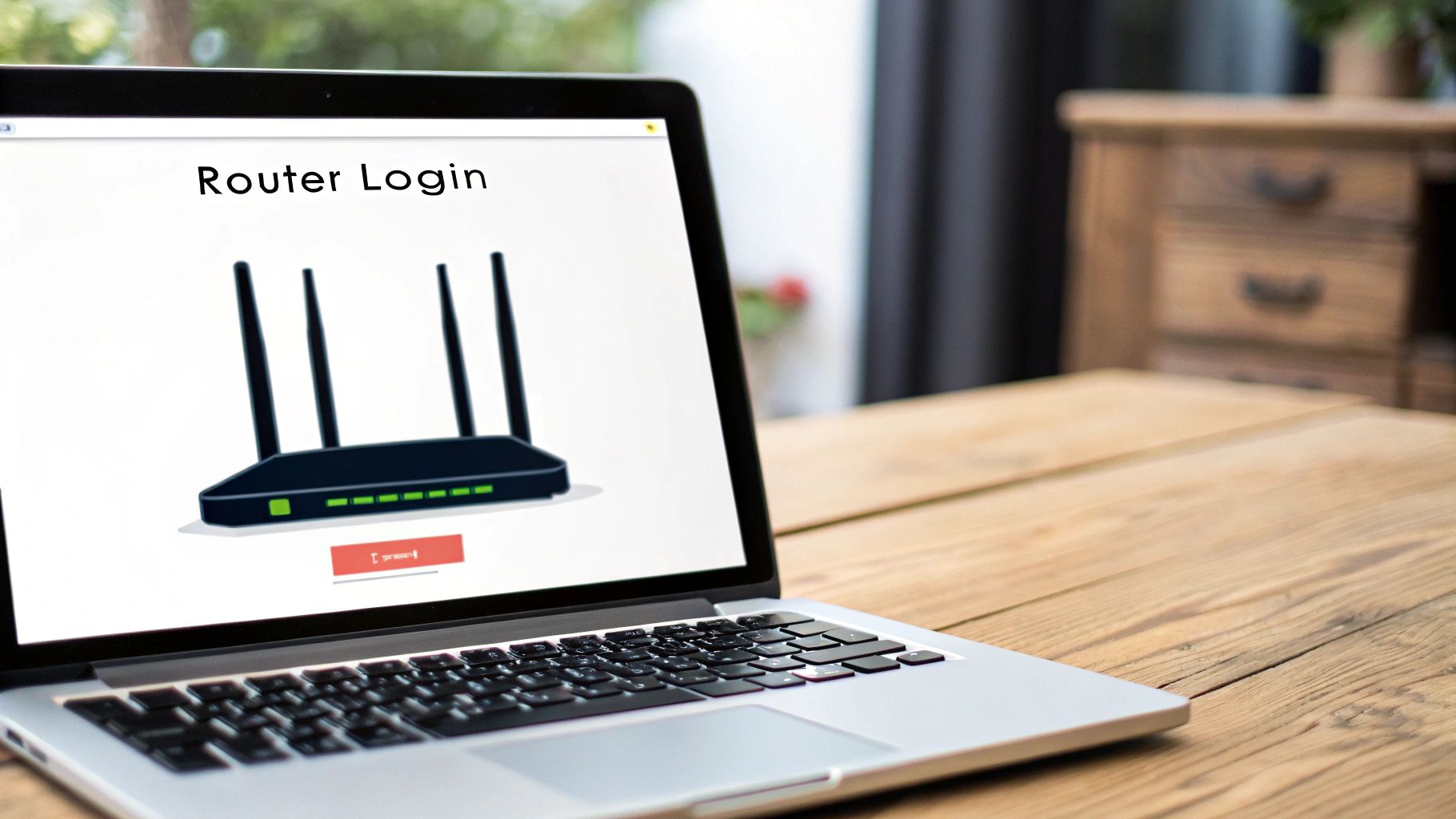
If you've been battling with your router settings and hit the brick wall that is CGNAT, it’s easy to feel like reliable port forwarding is just a pipe dream on Virgin Media. But what if there was a way to sidestep the problem completely? Our recommended service is the real solution that gives you back full control over your connection.
This is where a dedicated port forwarding service comes into its own. Think of it as the definitive answer to every port forwarding headache you've ever had, especially those caused by CGNAT.
Why This Is The Only Reliable Choice
Our recommended port forwarding service operates on a simple but brilliant principle. Instead of trying to force your Virgin Media Hub to do something it’s not meant to, this service provides the one thing you’re missing: a clean, static public IP address that belongs only to you.
This new IP address becomes your personal, direct gateway to the internet. It creates a secure, encrypted tunnel from your device—be it a gaming console, PC, or server—straight to the service's network. This completely bypasses Virgin Media’s restrictive CGNAT system. All incoming traffic meant for you is routed through your new static IP and sent directly to your device. It’s like having a private road built straight to your front door, avoiding all the public traffic jams.
The real magic here is simplicity. You no longer need to log into your Virgin Media Hub's confusing admin panel. Forget about wrestling with local IP addresses or creating complex rules that might not even work. With a few clicks in a clean, user-friendly dashboard, you can open and close any port you need.
From Strict to Open NAT in Minutes
Let's look at a classic real-world scenario that frustrates thousands of gamers. You've just bought the latest Call of Duty, ready for a weekend of online matches. You fire up your console, only to see that dreaded "NAT Type: Strict" or "Moderate" message. We've all been there. It means laggy games, trouble joining parties, and a miserable matchmaking experience.
This is a classic symptom of CGNAT blocking the ports needed for gaming. With the right service, the fix is almost instant.
- Sign up for the service using our exclusive affiliate offer.
- Install their simple application on your PC.
- Open the port forwarding section, select Call of Duty from a preset list (or pop the port numbers in manually), and click apply.
That's it. Your NAT type will flick over to 'Open', and you'll finally experience gaming the way it was meant to be. The exact same logic applies if you're hosting a Minecraft server for your mates or need a stable connection for FIFA. A dedicated service makes it unbelievably easy.
Here’s a quick look at just how simple the interface is with our recommended provider.
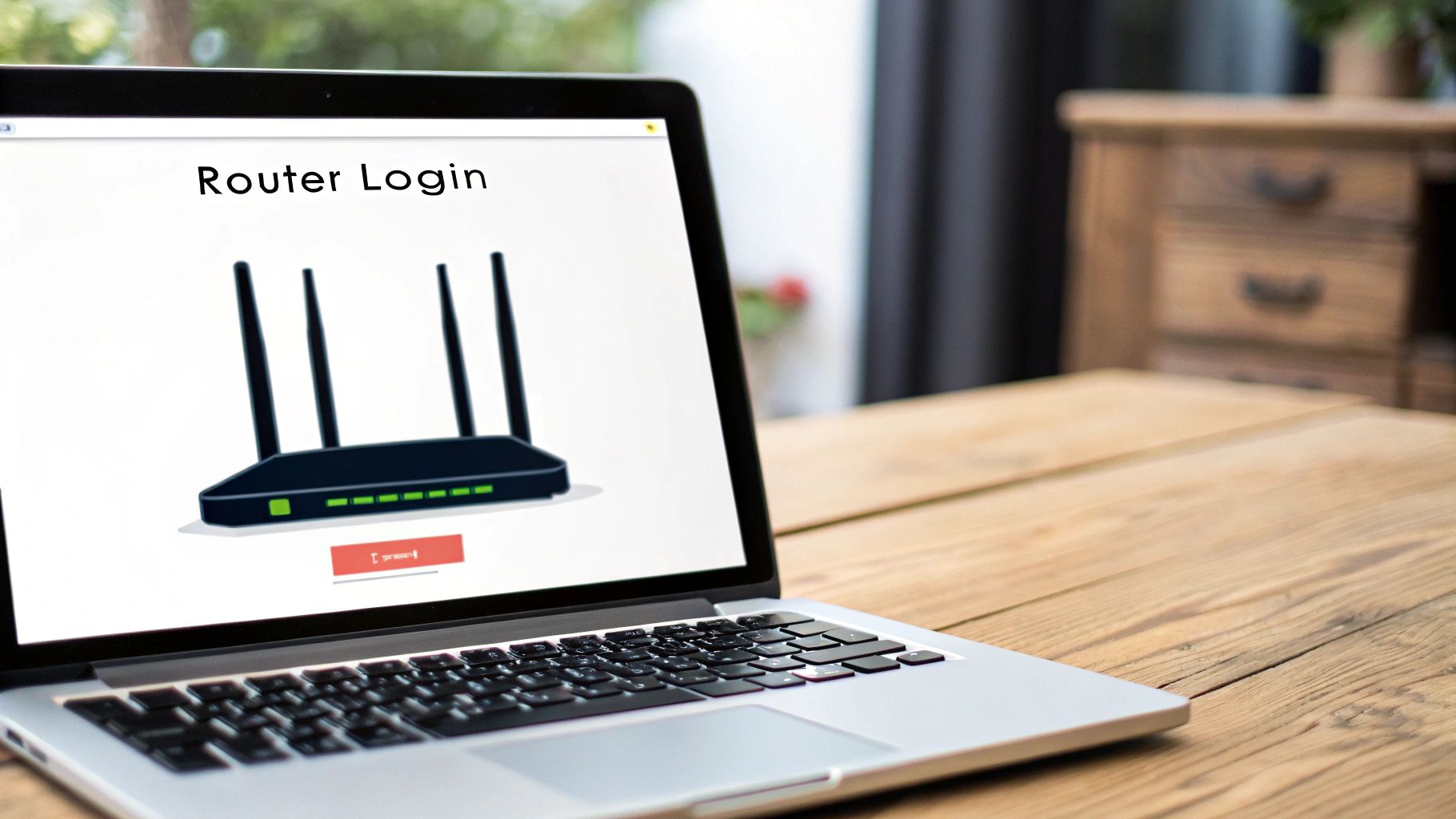
As you can see, it's a world away from the clunky, confusing settings buried in a standard router admin panel.
Unbeatable Reliability and Enhanced Security
Beyond just being easy to use, our recommended port forwarding service brings two other huge benefits to the table: reliability and security. Because you have a static IP, your connection details never change. Your Plex server will always be accessible to family, your remote desktop connection will just work, and your game server will stay online for your friends without any random dropouts.
On top of that, this setup gives your online security a serious boost. When you forward ports manually on your router, you're essentially exposing your home network’s real IP address to the internet.
This service masks your actual Virgin Media IP address. All your traffic is routed through their secure servers first, adding a powerful layer of protection between your home network and potential online threats. It’s the best of both worlds: total access and control, coupled with much better privacy and safety.
Don't just take our word for it. Thousands of users who were once in your exact position have made the switch and reclaimed their internet freedom. As one user on a popular tech forum put it, "After weeks of fighting with my Hub, I signed up for this service. Within 10 minutes, my Plex server was working perfectly for my family, and my NAT was finally open. I should have done this months ago."
This is the power of using the right tool for the job. Stop wrestling with limitations and start experiencing what your Virgin Media connection is truly capable of. Ready to put an end to the frustration? Click here to sign up with our exclusive affiliate offer and unlock seamless port forwarding today!
Trying a Manual Setup on Your Virgin Media Hub
Look, while I've already pointed out that a dedicated service is the only guaranteed fix, I'm a big believer in showing, not just telling. So, let's walk through the manual process of setting up port forwarding on your Virgin Media Hub. This hands-on look will give you a clear, honest picture of the hurdles involved and show you exactly why the automated solution I recommend is so much more effective.
This guide covers the general steps you'd take for a Virgin Media Hub 3, 4, or 5. The menus might look a bit different between them, but the core ideas are the same.
The image below gives you a bird's-eye view of the process you're about to attempt.
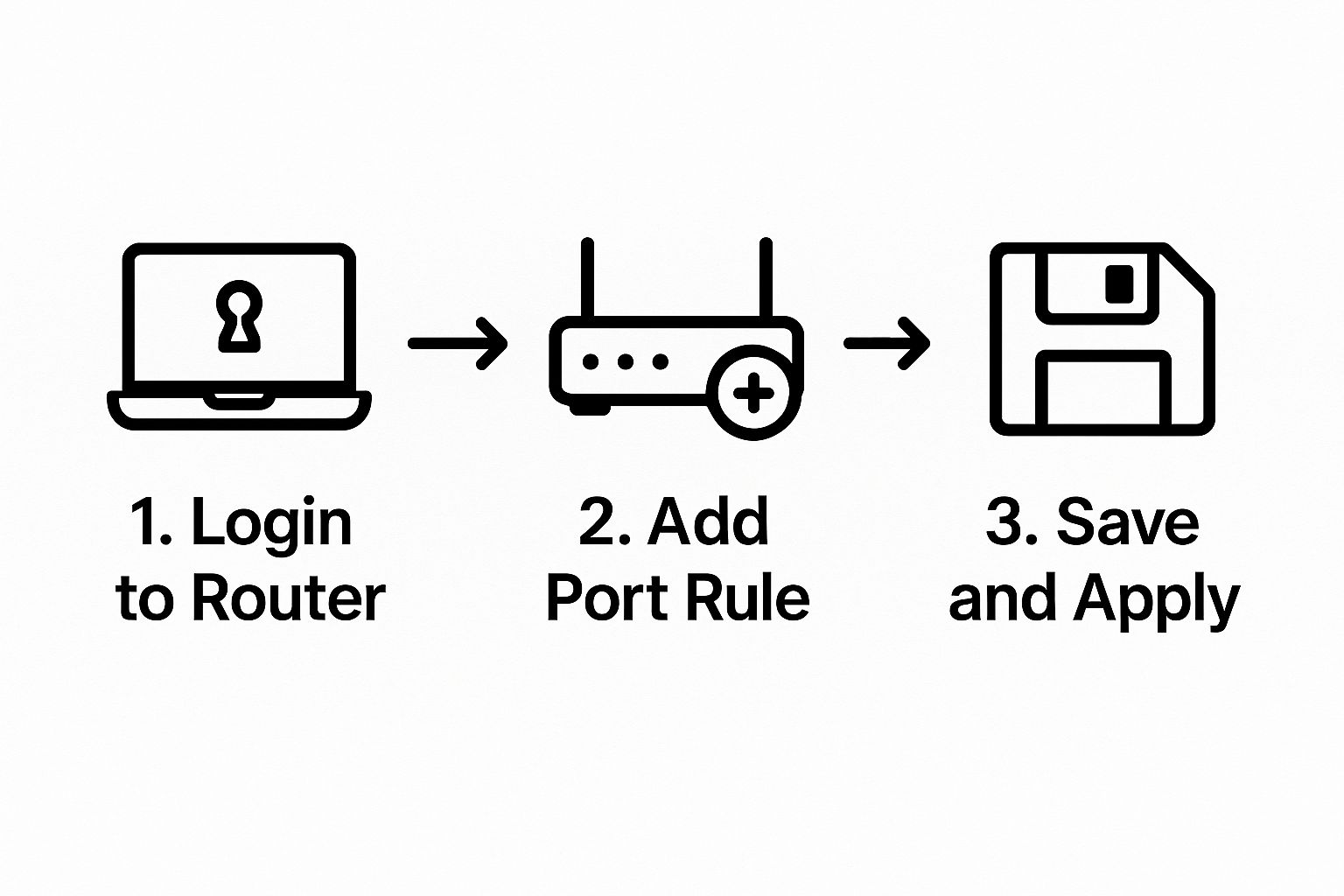
It seems straightforward enough on the surface, right? The problem is, that final step—actually getting an open port—is often blocked by things happening on Virgin's end that you have absolutely no control over.
To help you keep track of what you're doing, here's a simple checklist of the manual process. It's a good way to see where things can go wrong at each stage.
Virgin Media Hub Port Forwarding Checklist
Following these steps perfectly often isn't enough, which is where the frustration really kicks in for most people.
The First Hurdle: Assigning a Static Local IP
Before you even think about touching the port forwarding settings, you have to nail your device down. You need to assign it a static local IP address. If you skip this, your Hub might give your PC or console a different IP address the next time it restarts, and just like that, all your carefully set up rules are pointing to the wrong place. They're instantly broken.
This usually means digging into your Hub’s admin panel, finding your device’s MAC address, and setting up what’s called a DHCP reservation. It's a non-negotiable first step, but it’s also where things start to feel clunky and unintuitive. It’s fiddly, and frankly, more of a faff than it should be.
Navigating the Virgin Media Hub Admin Panel
Once you’ve sorted the static IP, it's time to brave the router's settings. You'll get there by typing its IP address (usually printed on a sticker on the Hub itself) into your browser. Log in with the admin password, and then the hunt begins. You're looking for the port forwarding section, which is often buried under menus like 'Advanced Settings' and then 'Security'.
When you find it, you'll need to create a new rule. This involves telling the Hub:
- The Local IP of the device getting the traffic.
- The Local Port the application needs (e.g., 25565 for a Minecraft server).
- The External Port that the internet will use to connect.
- The Protocol it needs – TCP, UDP, or Both.
You have to get this right for every single port an application requires. After saving your work, the Hub should start forwarding traffic as you've instructed. Now for the moment of truth.
In a perfect world, you’d pop over to an online port checker, type in your port number, and see a glorious 'Success!' message. The reality for a huge number of Virgin Media customers, though, is maddeningly predictable: 'Port is Closed'.
Why The Manual Method Fails So Often
Here’s the rub: you can follow every guide to the letter, triple-check every setting, and still fail. If Virgin Media has put your connection behind something called Carrier-Grade NAT (CGNAT), nothing you do on your router will ever open that port.
This is the heart of the problem. A massive number of Virgin Media customers in the UK have reported this exact issue between late 2023 and early 2024. They follow the rules, but the service just doesn't work. You can see how widespread the frustration is on the Virgin Media community forums.
This isn't a "you" problem; it's a network architecture problem you can't fix. It makes direct connections impossible and means that hours spent troubleshooting are, sadly, a waste of time. For anyone so fed up they're thinking of jumping ship, it’s worth reading our guide on how to choose the right internet provider to avoid similar headaches elsewhere.
By now, you've seen the manual process and its most likely dead end. The affiliate service we recommend isn't just a simple convenience—it's a critical tool that completely bypasses this entire mess, giving you a working solution in minutes, not hours of hair-pulling frustration.
Unlock Peak Performance for Gaming and Torrents
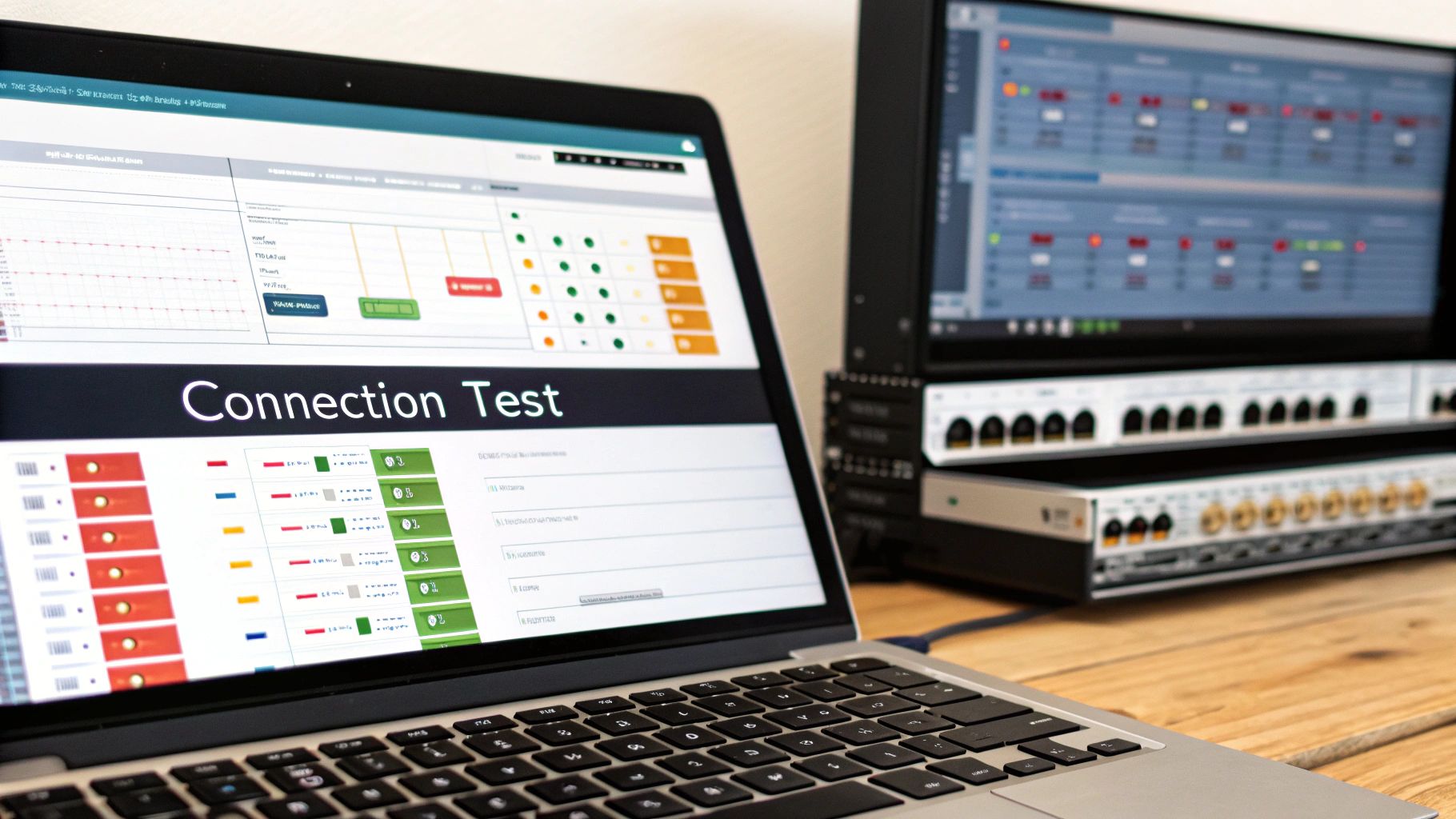 Let's be real, you're probably not trying to figure out port forwarding on Virgin Media just for a bit of technical fun. You’re here because you want a killer edge in your favourite game, or you're sick of downloads moving at a snail's pace. This is where a proper setup can take your connection from just "fast" to genuinely powerful.
Let's be real, you're probably not trying to figure out port forwarding on Virgin Media just for a bit of technical fun. You’re here because you want a killer edge in your favourite game, or you're sick of downloads moving at a snail's pace. This is where a proper setup can take your connection from just "fast" to genuinely powerful.
Getting that peak performance, however, is a real struggle with a standard Virgin Media setup. Those network restrictions we mentioned, especially CGNAT, create annoying bottlenecks that hit high-demand activities the hardest. This is exactly why the affiliate service we're recommending is so crucial—it's been specifically built to smash through these Virgin Media speed bumps.
Eradicate Gaming Lag and NAT Type Frustrations
There’s nothing worse than lining up the perfect headshot in Call of Duty, only for a lag spike to get you killed. Or maybe you've tried to join a friend's lobby in FIFA and been hit with that dreaded "Failed to connect" error. Nine times out of ten, these problems come down to a "Strict" or "Moderate" NAT (Network Address Translation) type.
Think of your NAT type as your network's passport for online gaming. A "Strict" NAT is like getting turned away at the border—it severely restricts who you can connect with. This is a direct result of your Virgin Media Hub not having the correct ports open for communication.
The service we endorse sorts this out instantly. It gives you the control to open the specific ports your games demand, letting you finally achieve that glorious 'Open NAT Type'.
- Faster Matchmaking: You'll connect to a much bigger pool of players, cutting down wait times.
- Reduced Latency: Say goodbye to those game-ruining lag spikes and high ping.
- Stable Party Connections: Easily join and host game lobbies without any connection errors.
This isn’t just a small tweak. It's a fundamental upgrade to your online gaming experience, giving you the stable, snappy connection you need to actually compete.
The difference is night and day. With the right service, you go from being a victim of your network's limits to being in total control of your online performance. It's the single best investment a serious gamer on Virgin Media can make.
Supercharge Your Torrent and P2P Speeds
If you use torrent clients for legitimate file sharing, you've probably noticed that your speeds on Virgin Media can be painfully slow, even if you’re on a top-tier plan. This isn't just bad luck. ISPs can sometimes throttle—or deliberately slow down—Peer-to-Peer (P2P) traffic. More importantly, if your network ports are closed, you can't become "connectable," which drastically cuts down the number of people you can download from.
This is where our recommended service with port forwarding Virgin Media capabilities is a game-changer. By opening the port your torrent client uses, you can:
- Maximise Download Speeds: Connect to the entire swarm of seeds and peers, not just a tiny fraction of them.
- Boost Upload Speeds: Improve your share ratio and help keep the torrent healthy for everyone else.
- Bypass Throttling: Encrypting your traffic through the service can help you dodge any ISP-level speed limits on P2P activity.
In fact, many UK users have seen their connections crippled when trying to use torrents. On tech forums, people have reported their download speeds plummeting to as low as 1-2 Mbps when using services that just can't handle Virgin Media's network. This really drives home the need for a solution built to tackle these specific issues.
If you’re curious about what kind of speeds you should be aiming for, our guide on how much broadband speed you need offers some great benchmarks.
Ultimately, whether you're a competitive gamer or a power user who needs solid P2P performance, the standard Virgin Media setup will hold you back. Stop letting network bottlenecks dictate your experience and unlock your connection’s true potential by signing up for our recommended service today.
Common Questions About Virgin Media Port Forwarding
Even after walking through the setup, it’s natural to have a few questions buzzing around. Getting port forwarding right, especially with Virgin Media, often involves digging into some finer details about security or figuring out why it’s just not working. Let’s tackle some of the most common sticking points I see people run into.
Is Port Forwarding on Virgin Media Safe?
It's smart to ask about security. When you manually open a port, you’re essentially poking a hole in your router's firewall, creating a direct line from the wider internet to a specific device on your network. This means your home’s public IP address is out there for that service. While strong passwords and keeping your software updated are good practice, that exposure is a real risk.
This is where using our recommended service gives you a massive advantage. Instead of your home IP being visible, all the traffic gets funnelled through their secure servers first. Your actual IP stays hidden, adding a vital layer of privacy and shielding your home network from unwanted attention. It’s not just about getting it working; it’s about doing it safely.
Why Are My Ports Still Closed After I Set Them Up?
This is, without a doubt, the most infuriating problem people face. You’ve followed all the steps to the letter, double-checked the settings in your Hub, and yet an online checker tool insists the port is still closed. Sound familiar?
The culprit, almost every single time, is Carrier-Grade NAT (CGNAT). If Virgin Media has put your connection behind CGNAT, you're sharing a public IP address with other customers. No amount of tinkering with your router settings will change that. The rules you create simply have nowhere to go.
To truly get your ports open, you have to get around CGNAT. The affiliate service we recommend is designed specifically for this, giving you a dedicated public IP that isn't shared. Once you have that, closed ports become a thing of the past.
Can I Get a Static IP From Virgin Media Directly?
In a word, no. Virgin Media reserves static IP addresses for its business customers, who pay a premium for the privilege. For us regular home broadband users, there's simply no official way to request one.
This policy effectively leaves residential customers at the mercy of CGNAT and dynamic IPs that can change without warning. For a guaranteed static IP that allows port forwarding on Virgin Media to work flawlessly, using our featured service is the most straightforward and reliable solution. It was built to solve this exact headache for home users.
Will This Help Me Get an Open NAT Type for Gaming?
Absolutely, yes. If you're constantly seeing a 'Strict' or 'Moderate' NAT type when gaming, it's a classic sign that something is blocking the connection. More often than not, that "something" is CGNAT preventing your console or PC from communicating properly with game servers.
By using the service we recommend, you can easily open the specific ports that games like Call of Duty, FIFA, or Apex Legends need. This completely sidesteps the network blockage, letting you achieve that coveted 'Open' NAT type. The result? Better matchmaking, less lag, and a far more stable online experience.
It's pretty clear that for reliable and secure port forwarding on a residential Virgin Media line, you have to bypass the built-in network roadblocks. You can stop fighting with settings that are designed to fail and finally take back full control of your connection.
To unlock your network's true potential today, check out Humble Reviewer and the solutions we recommend.
