The 12 Best Backup Software for Windows (2025 Guide)
The 12 Best Backup Software for Windows (2025 Guide)

Data loss isn't a matter of if, but when. Whether it's a sudden hard drive failure, a ransomware attack, or an accidental file deletion, the consequences can be devastating. Protecting your digital life, from irreplaceable family photos to critical work documents, requires a reliable and robust backup strategy. This guide is designed to help you navigate the crowded market and find the best backup software for Windows that precisely fits your needs and technical comfort level.
We've moved beyond surface-level reviews to provide an in-depth analysis of the top contenders. Inside, you'll find detailed evaluations of 12 leading solutions, including industry giants like Acronis and user-favourites like Macrium Reflect. For each option, we offer a hands-on assessment of its key features, performance, and ideal use cases. We also provide an honest look at potential limitations, helping you make a truly informed decision.
This resource is organised for clarity, with screenshots, direct links, and clear pros and cons for every tool. Our goal is to give you all the information needed to select and implement the right protection for your system. When you're ready to secure your files, we highly encourage you to use our links to sign up. This supports our work to create these detailed guides at no extra cost to you, and often grants you access to the best available deals. Let’s ensure your data is safe.
1. Acronis Cyber Protect Home Office (formerly Acronis True Image)
Acronis stands out as a premium choice by uniquely merging robust backup capabilities with integrated cybersecurity. This makes it one of the best backup software for Windows for users who prioritise a comprehensive, all-in-one defence strategy for their digital lives. The platform’s key strength lies in its full disk-imaging technology, which creates an exact, bootable replica of your entire system, not just your files.
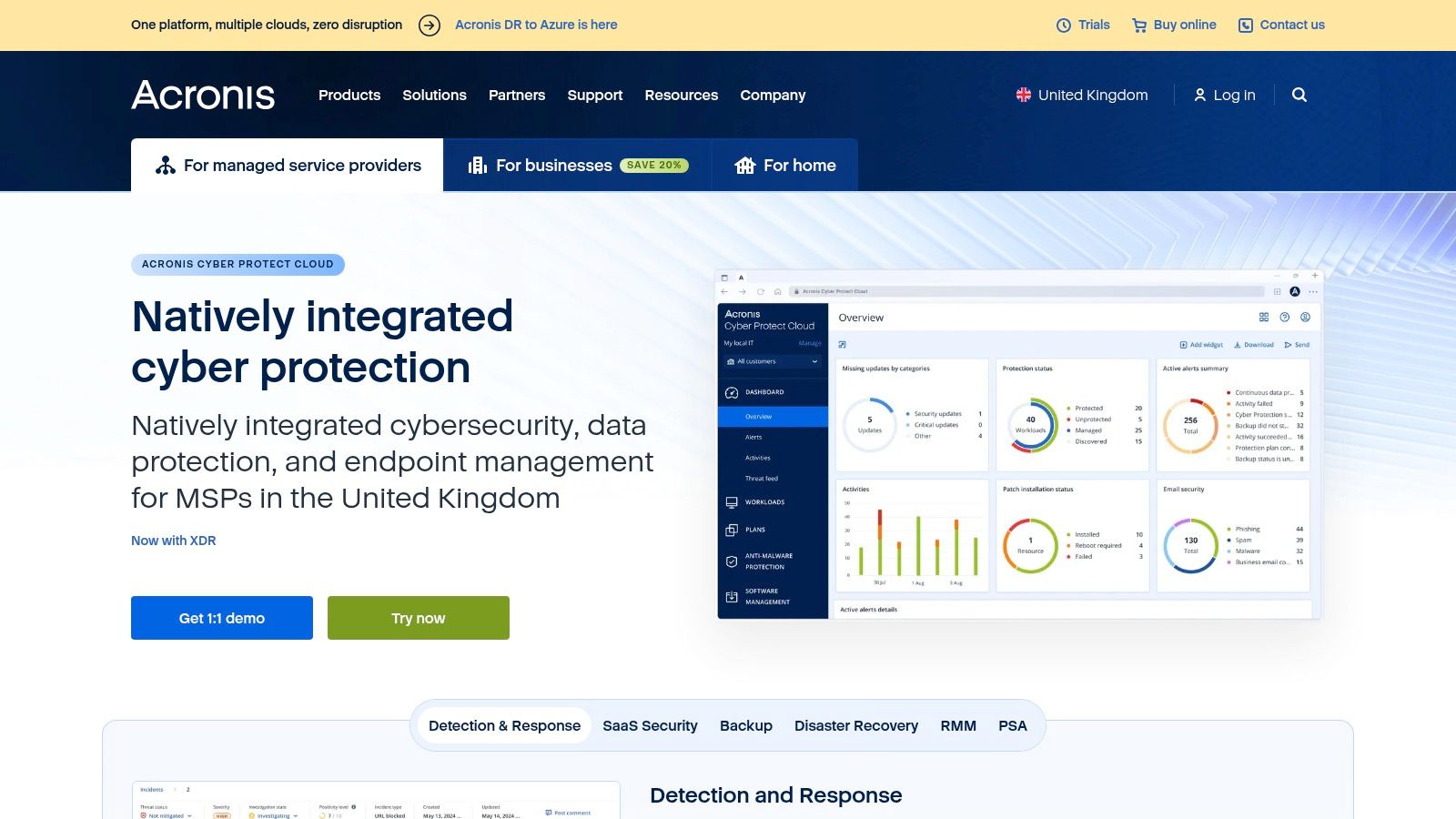
This dual-threat approach streamlines protection, ensuring your backups are secure from the very threats, like ransomware, that make them necessary. While its subscription model is pricier than some competitors, the investment covers continuous updates and active protection that a one-off purchase cannot match. If you’re ready to invest in true peace of mind, knowing both your data and its copies are actively defended, Acronis is the clear choice.
Key Features and User Experience
- Integrated Anti-Ransomware: Actively monitors for and stops ransomware attacks in real time, automatically restoring any affected files.
- Active Disk Cloning: Create a clone of your active Windows system to a new drive without stopping your work and rebooting.
- Cloud and Local Backups: Offers flexibility to store backups locally on an external drive, network location, or on the secure Acronis Cloud.
- User-Friendly Interface: Despite its powerful feature set, the dashboard is clean and intuitive, making it easy to schedule and manage backups.
Pricing for the Cyber Protect Home Office plan starts at £44.99 per year for one computer, with packages available for up to five computers and with varying cloud storage amounts. While the software can be resource-intensive during full backups, scheduling these operations for off-peak hours mitigates any performance impact. For those facing data loss, understanding these features is crucial, a topic covered extensively in reviews of the best data recovery software.
Visit the Acronis website to see current offers and secure your system with this powerful protection suite. Don't wait for disaster to strike—sign up today.
2. EaseUS Todo Backup
EaseUS Todo Backup secures its spot as one of the best backup software for Windows by offering a user-friendly and highly accessible approach to data protection. It excels at simplifying complex backup tasks, making it an excellent choice for home users and small businesses who need reliable protection without a steep learning curve. The software's strength is its versatility, providing options for full system, specific disk, partition, or individual file-level backups with ease.
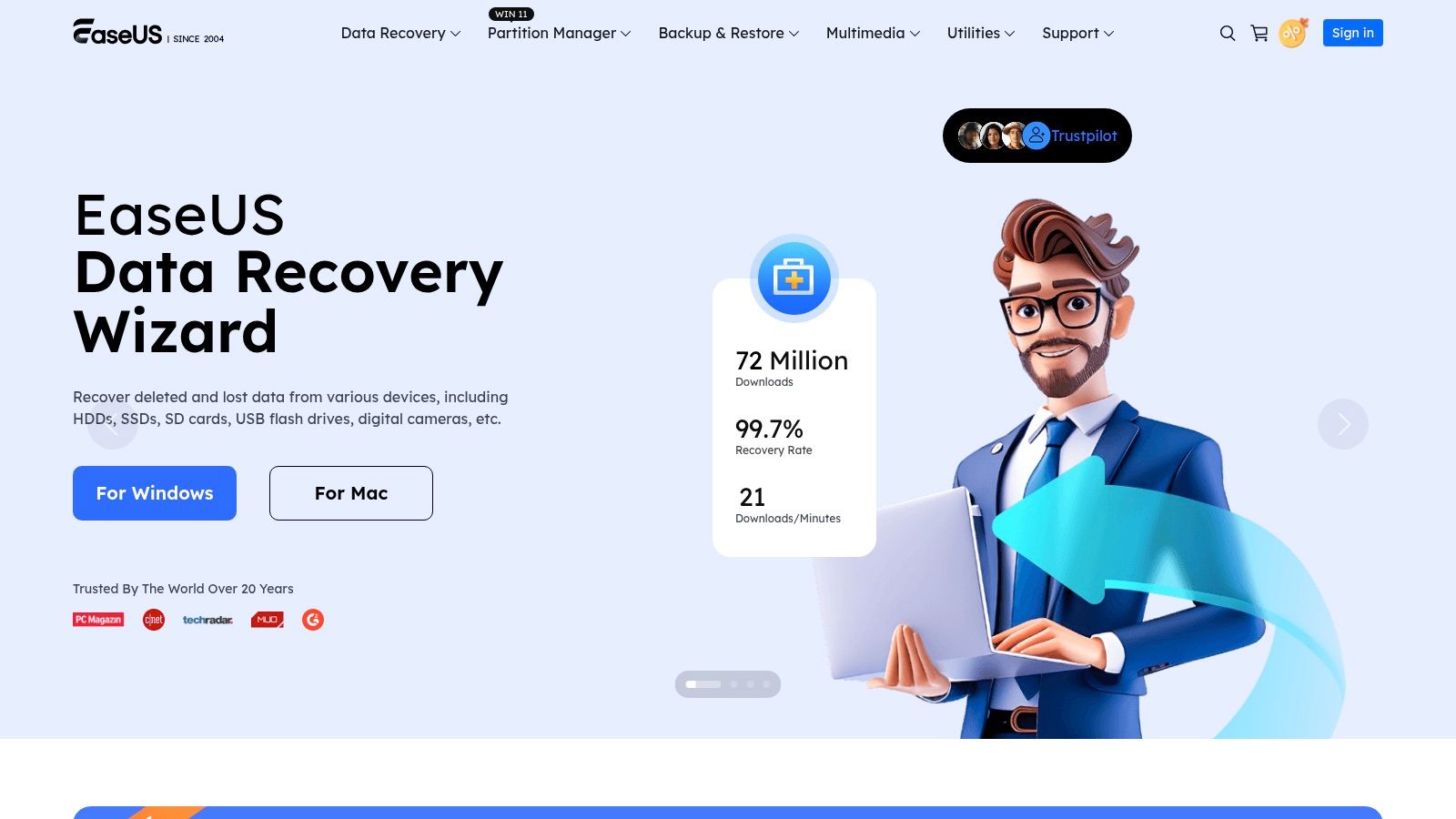
This straightforward design philosophy ensures that even novice users can quickly set up and automate their backup strategy. While its free version is quite capable for basic needs, the premium plans unlock more advanced features like differential backups and system cloning at a very competitive price point. It’s the perfect solution for users who want comprehensive control over their backups without being overwhelmed by technical jargon, ensuring their data is safe and easily recoverable.
Key Features and User Experience
- Flexible Backup Modes: Supports full, incremental, and differential backups, allowing users to balance backup speed with storage space efficiency.
- System and Disk Cloning: Easily migrate your entire Windows system to a new SSD or larger hard drive without reinstalling the operating system.
- Cloud Backup Integration: Seamlessly save backups to popular cloud services like Dropbox, Google Drive, and OneDrive.
- Smart Backup Scheduling: Automate your backup routines to run at specific times or upon certain system events, ensuring consistent protection.
Pricing for the EaseUS Todo Backup Home plan starts at an affordable £35.99 per year for one computer, with lifetime options also available. The free version offers substantial functionality, but for critical features like cloning to a differently sized disk, an upgrade is necessary. To ensure your backups are stored securely, consider pairing this software with one of the best external hard drives for a complete local safety net.
Visit the EaseUS website to explore their plans and start protecting your data with this intuitive and powerful tool. Signing up through our link is the best way to get started.
3. Macrium Reflect Official Website
Macrium Reflect has carved out a reputation for being exceptionally fast and reliable, establishing itself as a top choice for users who prioritise performance and precision in their backup strategy. Its core strength is in disk imaging and cloning, creating exact replicas of drives for foolproof system restoration. The platform is particularly celebrated for its powerful free edition, which offers robust features often reserved for paid products, making it some of the best backup software for Windows for technically-minded users on a budget.
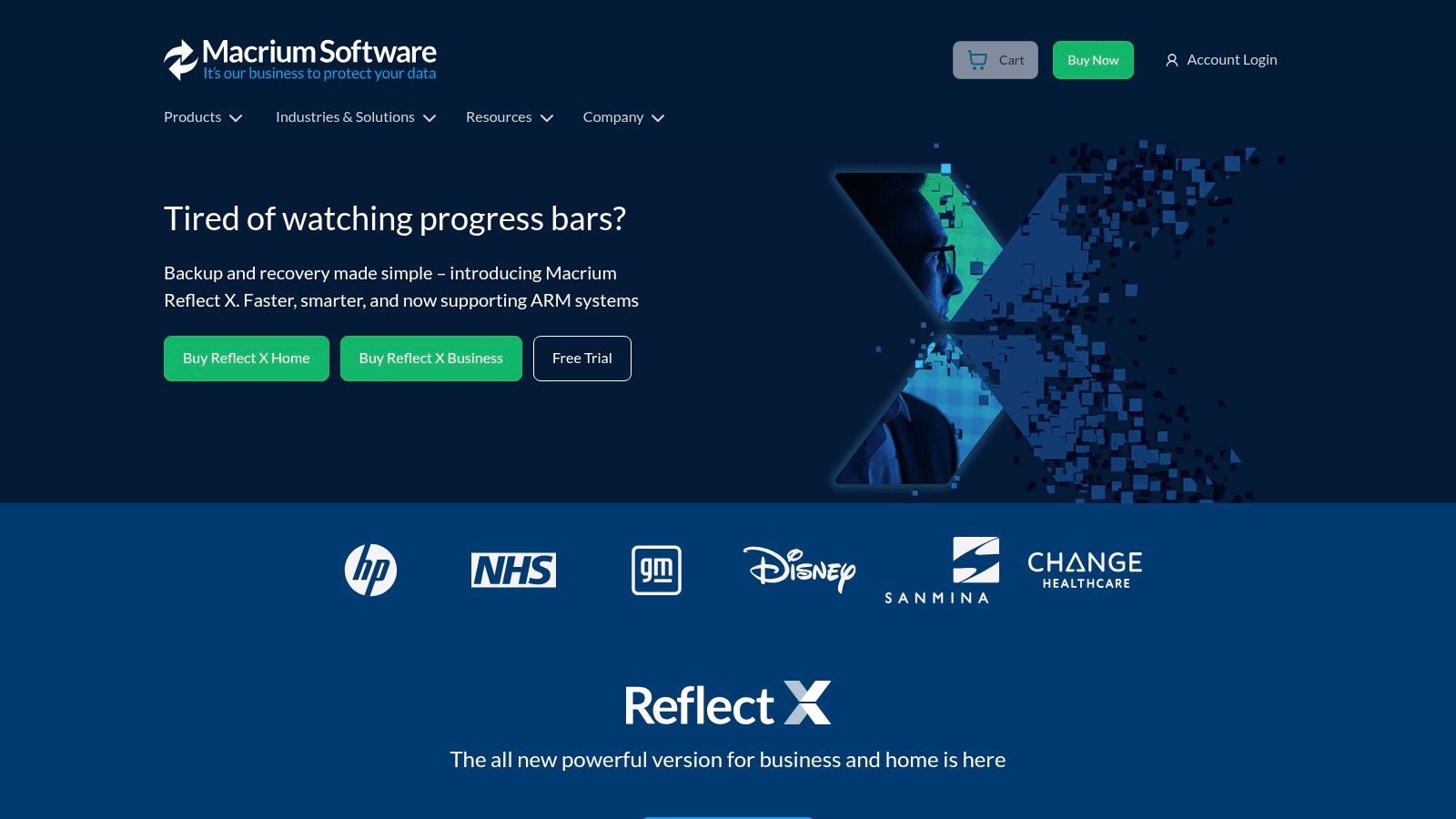
This focus on high-speed imaging makes Macrium Reflect a go-to for tasks like migrating to a new SSD or recovering from a complete system failure. While the interface is more technical than some rivals and may present a steeper learning curve, its performance and control are unparalleled for those willing to learn it. Its strong community support provides a valuable resource for navigating its more advanced capabilities.
Key Features and User Experience
- Rapid Delta Restore: Drastically speeds up the restoration process by copying only the data blocks that have changed since the last backup.
- Comprehensive Free Version: Offers full disk imaging, cloning, and scheduling capabilities without a subscription, a rarity in this software category.
- Bootable Rescue Media: Create powerful bootable rescue media using Windows PE, allowing for system recovery even if Windows won't start.
- Incremental and Differential Backups: Provides advanced backup options to save space and reduce the time required to create subsequent backups.
Pricing for the Macrium Reflect Home edition is available as a one-time purchase starting at £59.95, which includes one year of standard support. The free version is remarkably capable, but we highly recommend the paid version for advanced features like backup scheduling and encryption. For those who demand speed and reliability, especially for critical system recovery, it’s a phenomenal tool.
Visit the Macrium Reflect website to download the powerful free version or explore the advanced features of the paid editions. By using our link, you're helping support our mission to create these reviews.
4. Paragon Software Official Website
Paragon secures its place as one of the best backup software for Windows by focusing on powerful, reliable disk management and backup fundamentals. It appeals to users who prefer a straightforward, one-time purchase over ongoing subscriptions, offering a solid suite of tools for creating full, differential, and incremental backups. Its strength lies in its core competency: ensuring you can create a complete copy of your system or specific partitions and restore them when needed.
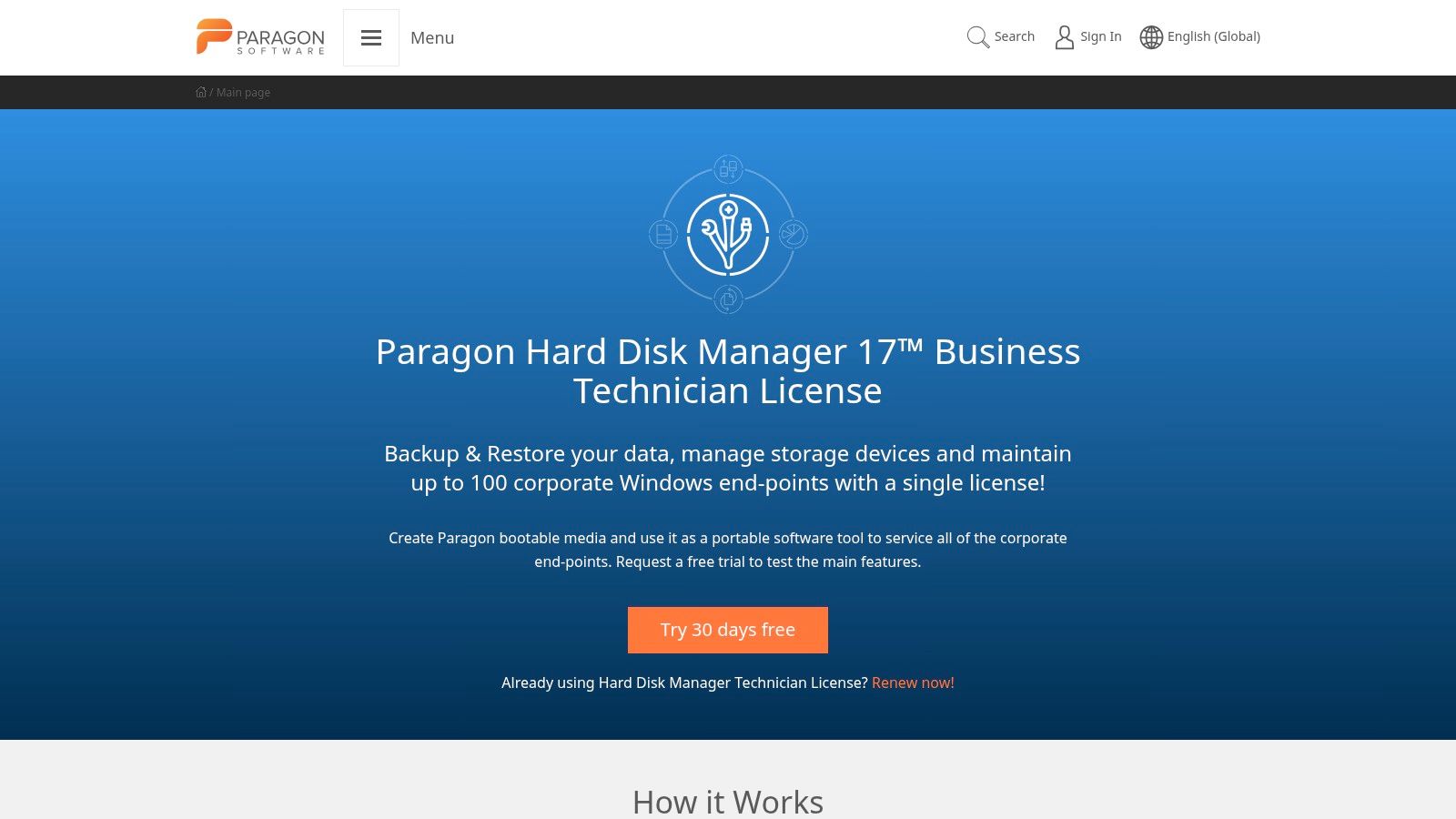
Unlike all-in-one security suites, Paragon concentrates purely on backup and recovery, making it a lean and efficient choice. This focus makes it ideal for users who already have their cybersecurity solution and need a dedicated program for data protection without the extra bells and whistles. The software’s comprehensive partition management tools are a significant bonus, providing advanced control over your disk structure, which is a rare find in consumer-grade backup solutions.
Key Features and User Experience
- Comprehensive Backup Options: Easily create full system images or more efficient incremental backups to save space and time.
- Advanced Partition Management: Go beyond backup with tools to create, resize, merge, or format disk partitions directly within the software.
- Bootable Recovery Media: Create a bootable USB drive or CD/DVD to recover your system even if Windows fails to start.
- Automated Scheduling: Set up your backup routines to run automatically in the background, ensuring your data is consistently protected without manual intervention.
Paragon’s Backup & Recovery Community Edition is free for non-commercial use, while the advanced Hard Disk Manager is available for a one-time purchase, typically around £69.95. While it lacks the deep cloud integration of some rivals, its user-friendly interface makes complex tasks like partitioning accessible. The one-off cost presents excellent value for those seeking a long-term, set-and-forget backup utility.
Visit the Paragon Software website to explore their powerful backup and disk management tools. Click the link to see the latest pricing and secure this excellent one-time purchase.
5. AOMEI Official Website
AOMEI Backupper Standard establishes itself as a leading contender for the best backup software for Windows, especially for users seeking powerful features without a price tag. It provides a remarkably comprehensive free version that covers essential backup needs, including system, disk, partition, and file-level backups. This accessibility makes it an excellent starting point for individuals new to data protection or those with straightforward backup requirements.
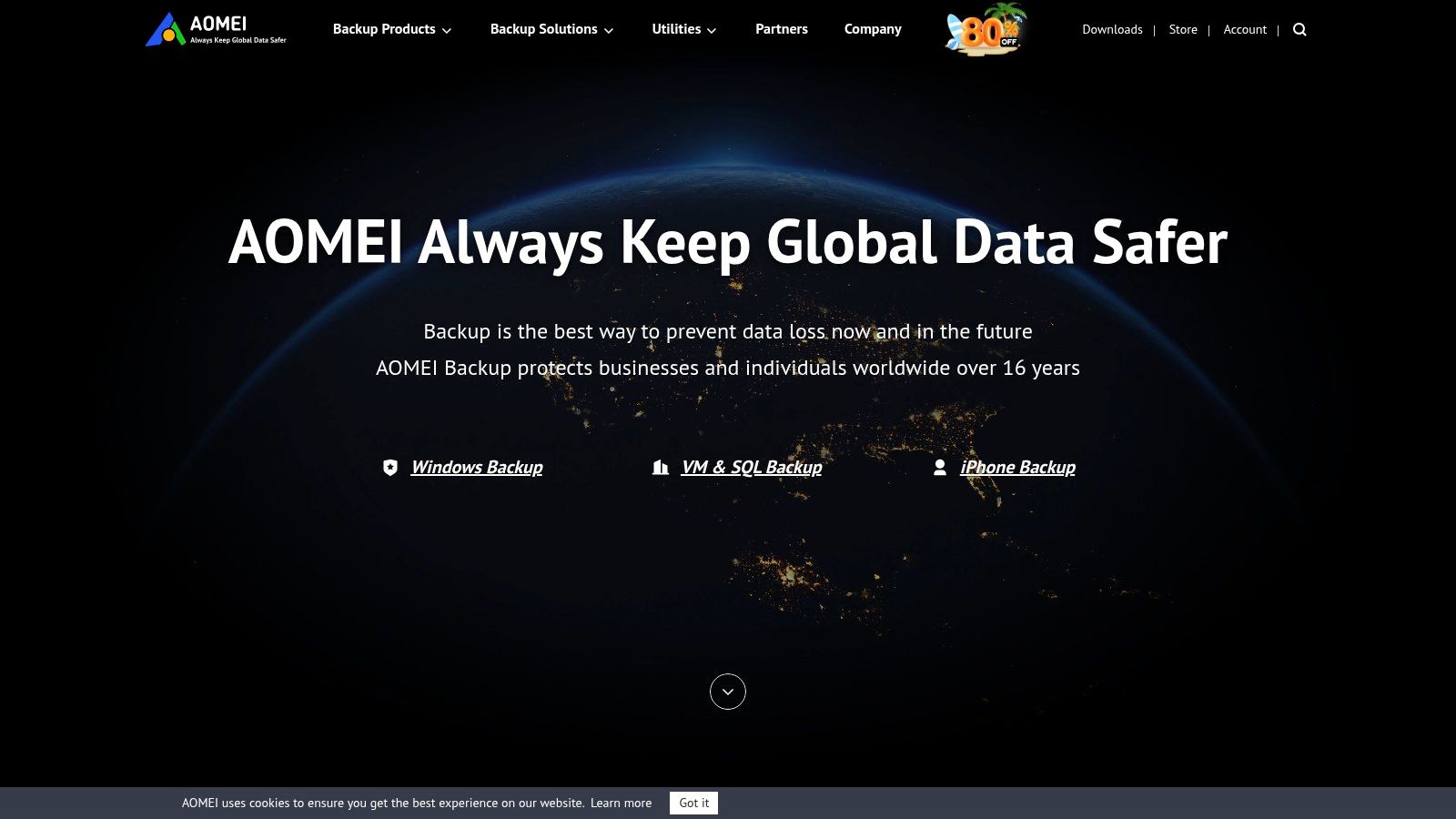
The platform’s core strength is its blend of user-friendliness and robust functionality. While advanced capabilities like real-time sync and system migration to different hardware are reserved for the paid Professional version, the free offering is more than sufficient for most home users. Its clear interface and guided processes demystify what can often be a complex task, ensuring anyone can set up a reliable backup schedule with minimal effort.
Key Features and User Experience
- Generous Free Version: Offers system, disk, partition, and file backups, along with incremental and differential options, completely free of charge.
- Disk and System Cloning: Easily migrate your operating system or clone an entire hard drive, perfect for upgrading to a new SSD.
- Bootable Rescue Media: Create a bootable USB or CD/DVD to restore your system even if Windows fails to start.
- Scheduled Backups: Automate your backup strategy on a daily, weekly, or monthly basis to ensure your data is consistently protected.
A lifetime licence for the Professional version is available for a one-off fee of £39.95, offering a cost-effective upgrade for more demanding users. While its cloud integration isn't as seamless as some rivals, it remains an outstanding choice for local and network backups. Managing these scheduled tasks effectively is key to a solid data protection plan, a principle that also applies to productivity, as detailed in reviews of the best task management apps.
Visit the AOMEI website to download the free version or unlock the affordable lifetime licence for advanced features. We strongly recommend the lifetime pro plan for the best value.
6. NovaBACKUP Official Website
NovaBACKUP carves out a niche by offering professional-grade backup solutions tailored for small businesses and power users, yet with an interface simple enough for anyone. It stands as one of the best backup software for Windows by focusing on core reliability and security, making it a trusted choice for those who need robust protection without unnecessary complexity. Its strength lies in providing a comprehensive suite of backup types, from full system images to specific files, all secured with strong encryption.
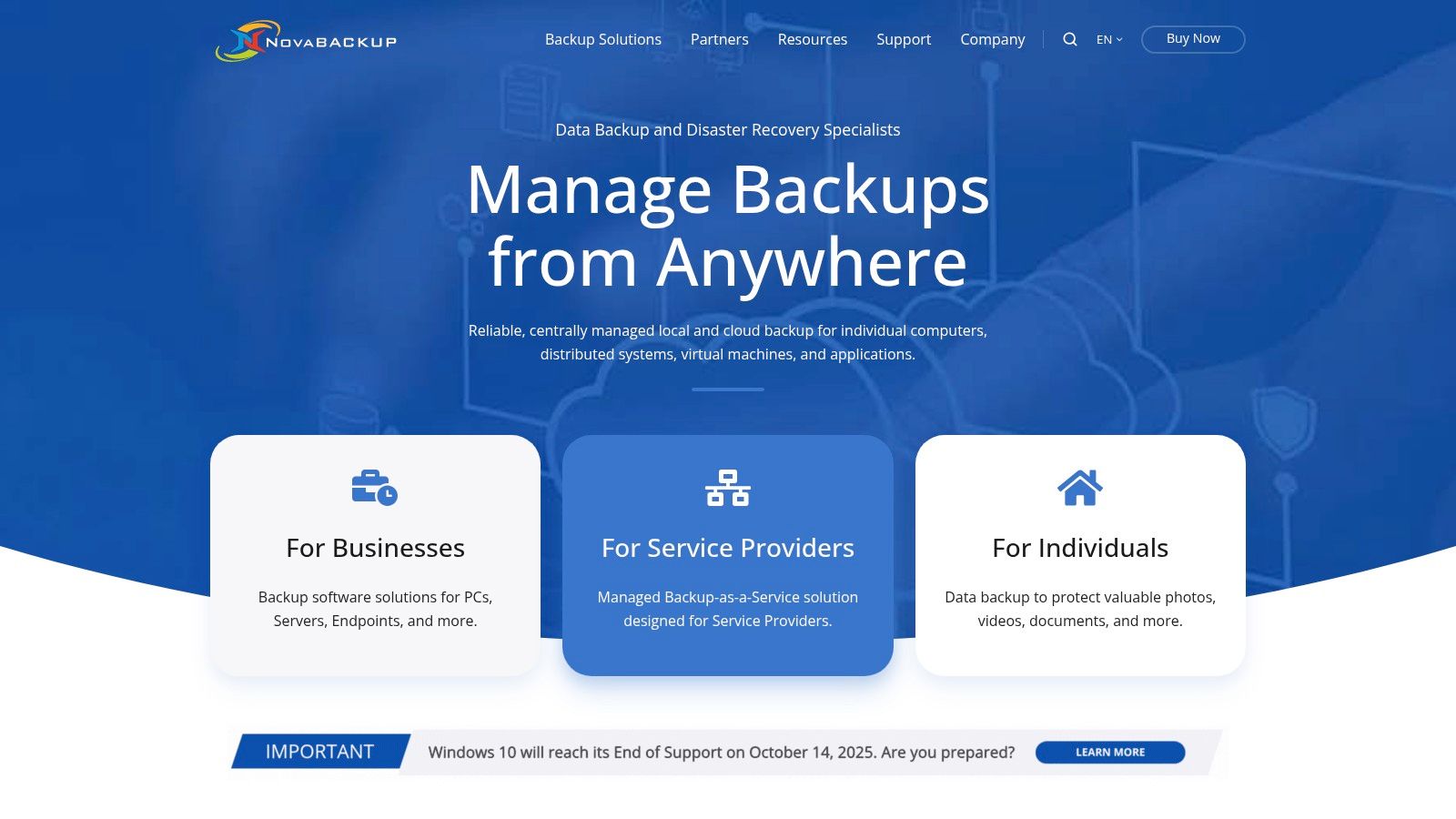
This platform is ideal for users who manage critical data and require peace of mind through features like HIPAA-compliant security and US-based support. While it carries a higher price tag than some consumer-focused tools, the investment buys you a business-level disaster recovery plan. NovaBACKUP provides a clear, straightforward path to securing your data locally or to your preferred cloud service, ensuring you remain in complete control of your backup strategy and location.
Key Features and User Experience
- Comprehensive Backup Options: Supports everything from single file backups to full disk imaging, including incremental and differential modes to save time and space.
- High-Level Security: Employs AES 256-bit encryption to secure your data both in transit and at rest, a critical feature for sensitive information.
- Cloud and Local Flexibility: Back up to nearly any device, including local drives, network-attached storage (NAS), and popular cloud services like Amazon S3 or Wasabi.
- User-Friendly Interface: The dashboard is clean and well-organised, simplifying the process of setting up and automating complex backup jobs.
Pricing for NovaBACKUP PC starts at around £41.95 per year for a single workstation, with various plans available for servers and business environments. While support is primarily for Windows, its performance and reliability on that platform are exceptional. If you prioritise top-tier security and dedicated support, NovaBACKUP is an investment that delivers powerful and dependable protection.
Visit the NovaBACKUP website to explore their business-grade security features and sign up for the plan that will best protect your critical data.
7. O&O Software Official Website
O&O DiskImage provides a professional-grade solution for users who prefer a one-time purchase over ongoing subscriptions. As one of the best backup software for Windows, it excels in creating complete images of entire drives or individual partitions, ensuring you have a full, restorable copy of your system. This makes it an excellent choice for users planning major hardware upgrades or those seeking a robust disaster recovery plan without recurring fees.
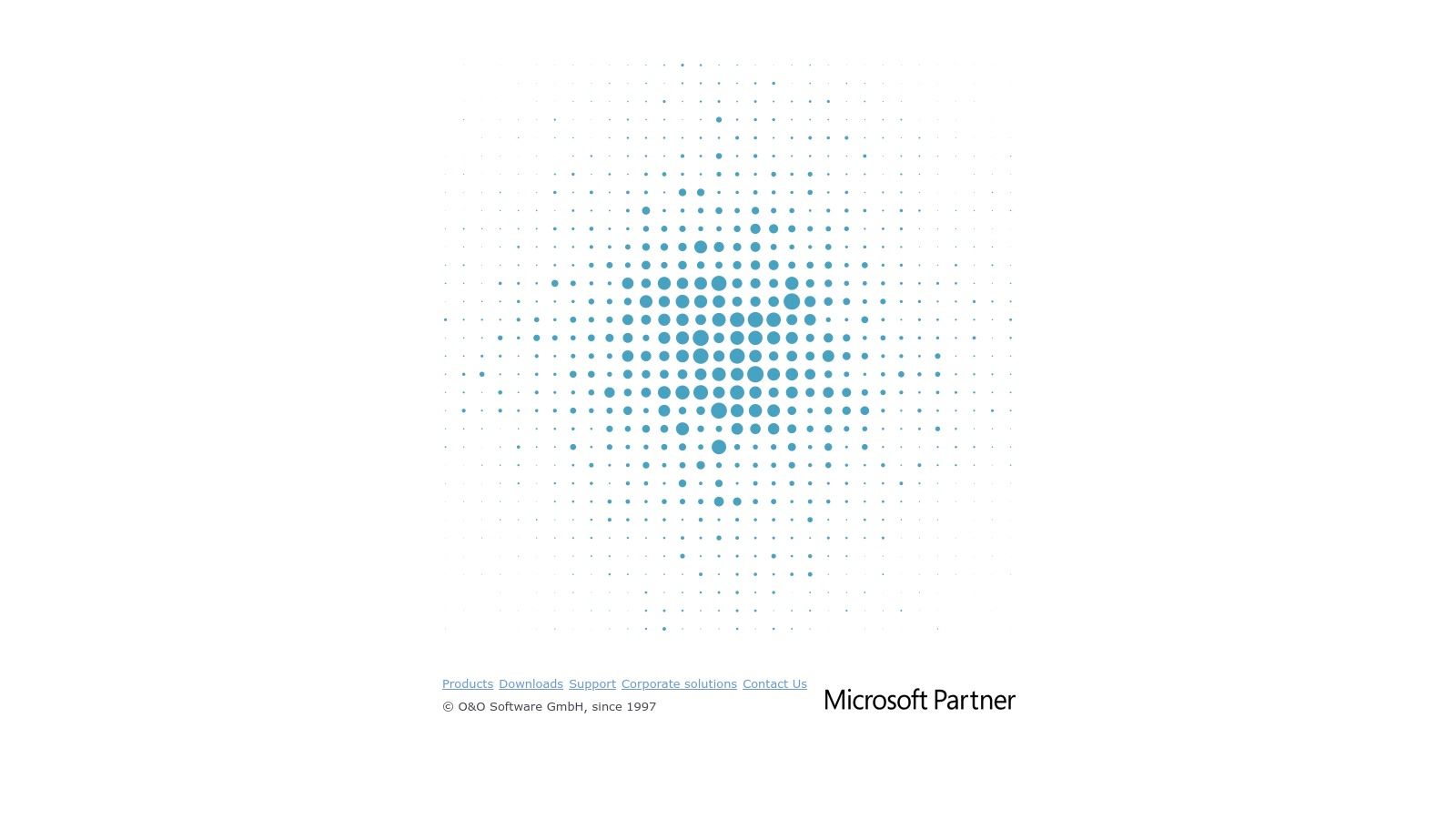
The software distinguishes itself with a clear, business-like interface and powerful tools that give you granular control over your backup strategy. While it may lack the integrated cloud storage or cybersecurity add-ons of its subscription-based rivals, its core function of creating reliable system images is executed flawlessly. It's a fantastic, no-nonsense tool for those who value performance and ownership over bundled extras.
Key Features and User Experience
- Comprehensive Imaging: Create full, incremental, or differential images of your disks and partitions to save space and time on subsequent backups.
- One-Click Imaging: A simplified feature that allows even novice users to secure their entire computer with a single click.
- Bootable Rescue Media: Easily create a bootable USB stick or CD/DVD directly from within the program to restore your system even if Windows won't start.
- Flexible Restoration: Mount backup files as virtual drives to access individual files and folders without having to restore the entire image.
Pricing for the O&O DiskImage 19 Professional Edition is available as a one-time purchase, often around £39.95 for a single PC, with multi-PC licences offering better value. While its direct cloud integration is limited, it fully supports backing up to network drives and external USB storage. This makes it a cost-effective and powerful choice for users who manage their own backup destinations.
Visit the O&O Software website to explore its powerful features and secure your system with a lifetime licence. This one-time purchase is an investment in your data's future.
8. Duplicati Official Website
Duplicati carves out a unique niche as a powerful, free, and open-source solution, making it one of the best backup software for Windows for technically-inclined users who demand control and security. Unlike polished commercial products, Duplicati’s strength lies in its flexibility and robust encryption. It is designed to work with an extensive range of cloud storage services and standard protocols like FTP, SSH, and WebDAV, giving you the freedom to choose your own backup destination.
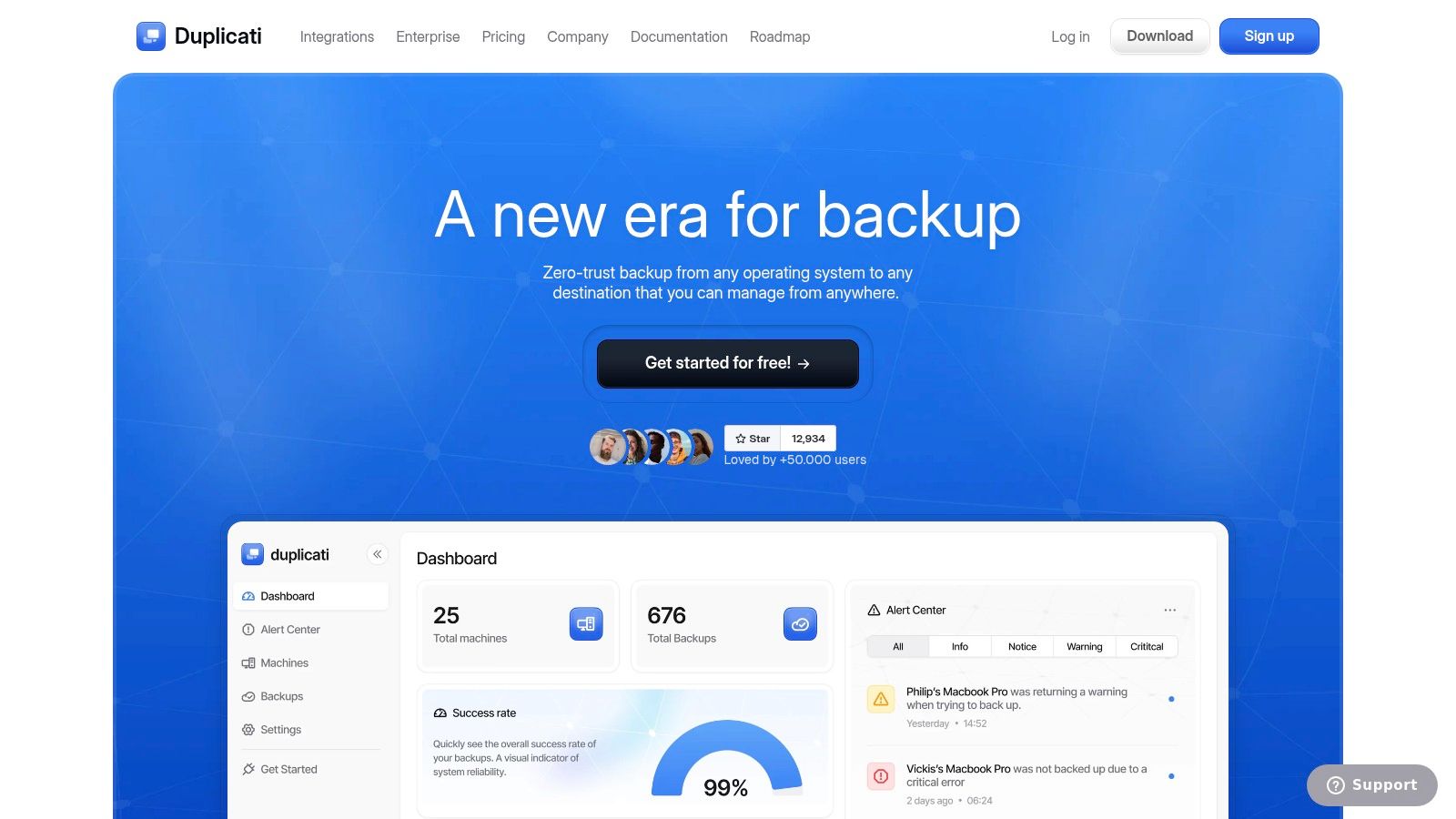
This platform is ideal for those who are comfortable configuring software and want to avoid subscription fees without compromising on security features. It encrypts backups with strong AES-256 encryption before they ever leave your machine, ensuring your data remains private, regardless of where it's stored. While it lacks the hand-holding and official support of paid services, its dedicated community and extensive documentation provide a solid foundation for getting started.
Key Features and User Experience
- Strong Encryption: Implements AES-256 encryption to secure your data before it is uploaded, with options for GPG to encrypt the final backup.
- Incremental Backups and Deduplication: Saves space by only uploading changed parts of files and identifies duplicate data, reducing storage costs.
- Extensive Cloud Support: Integrates seamlessly with backends like Backblaze B2, Amazon S3, Google Drive, OneDrive, and many others.
- Web-Based Interface: Once installed, Duplicati is managed through a clean web UI that can be accessed from any browser, locally or remotely.
Duplicati is completely free to download and use. The primary cost involved is the storage space you purchase from your chosen cloud provider. The setup can be more involved than with consumer-focused software, and troubleshooting may require diving into community forums. However, for users who want granular control over their backup strategy, it offers unparalleled flexibility and cost-effectiveness.
Visit the Duplicati website to download this powerful, free backup tool and take full control of your data security. If you choose this path, you'll join a community of savvy users who value control and freedom.
9. MSP360 Backup
MSP360 distinguishes itself by offering exceptional flexibility, allowing users to bring their own cloud storage. This makes it one of the best backup software for Windows for individuals and businesses who already use services like Amazon S3, Google Cloud, or Microsoft Azure and want to leverage their existing investment. Rather than locking you into a proprietary cloud, MSP360 acts as the powerful, secure bridge between your Windows PC and your preferred storage provider.
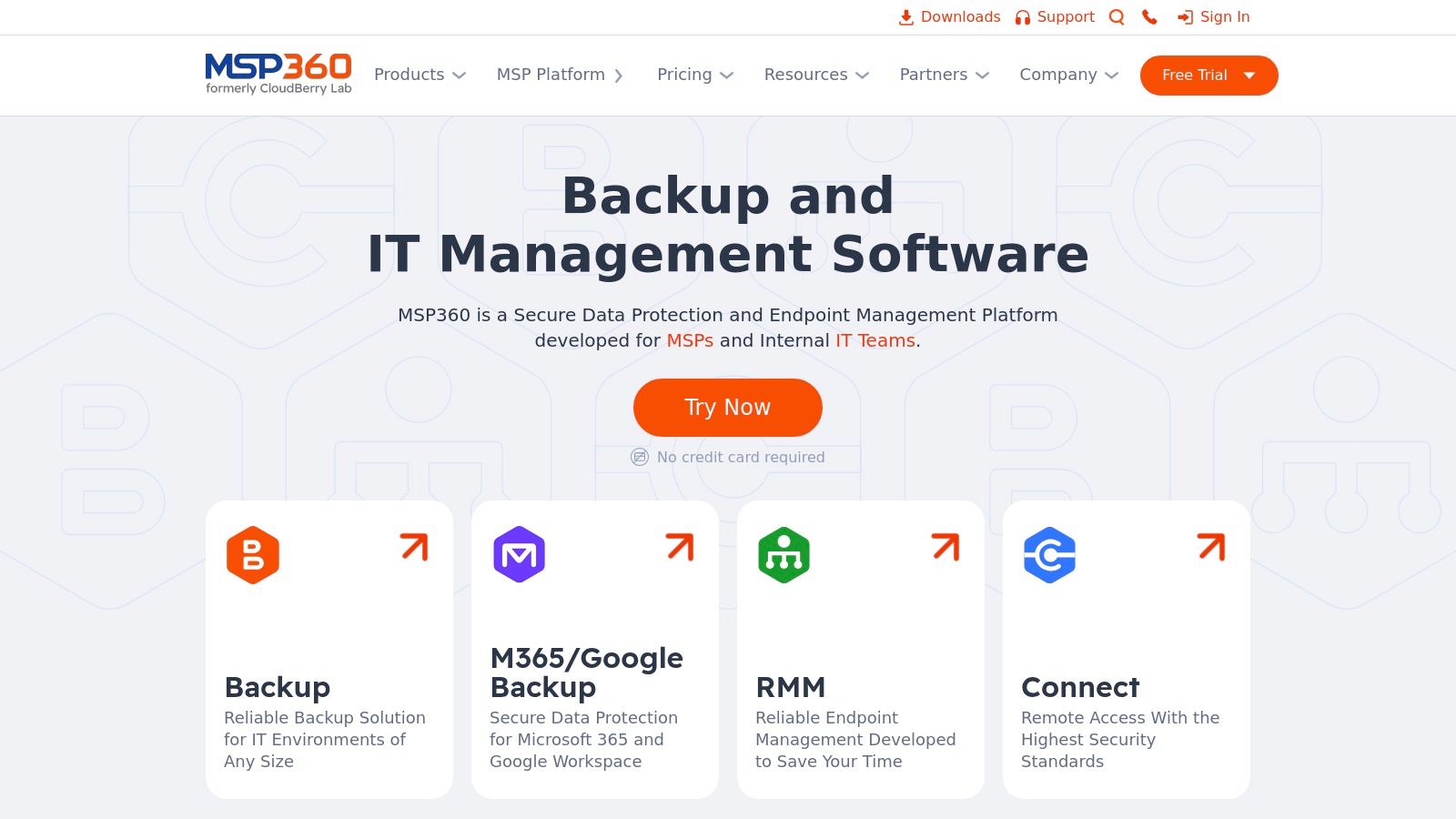
This approach provides ultimate control over where your data resides and can be more cost-effective in the long run. While some features may require a bit more technical know-how to configure with third-party storage, the platform's robust security and scheduling options make it a top contender for users who prioritise customisation and control over an all-in-one package.
Key Features and User Experience
- Multi-Cloud Support: Integrates seamlessly with a wide range of cloud storage providers, including Backblaze B2, Wasabi, Amazon S3, and Google Cloud Storage.
- Strong Encryption: Secures data both in transit and at rest with AES 256-bit encryption, ensuring your files are protected from unauthorised access.
- Flexible Backup Types: Supports both file-level and full image-based backups, giving you the choice to restore individual files or your entire system.
- Automated Scheduling: Set up comprehensive, automated backup plans to run on a schedule that suits your workflow without manual intervention.
MSP360 offers a free version with basic features, while the Desktop Pro version, which unlocks most key features, is available for a one-time fee of £39.99 per computer, plus the cost of your chosen cloud storage. This model is ideal for those who want to avoid recurring software subscriptions.
Visit the MSP360 website to explore its flexible backup solutions and take control of your cloud storage strategy. Sign up for the Pro version today for complete control.
10. Allway Sync Official Website
Allway Sync excels in file and folder synchronisation, making it a powerful tool for users who need to keep their data consistent across multiple devices. Rather than focusing on full system images, its strength lies in ensuring that your working files on a desktop, laptop, and external drive are always identical. This makes it an excellent choice for individuals who work across different machines and require a lightweight, efficient method to mirror their important folders.
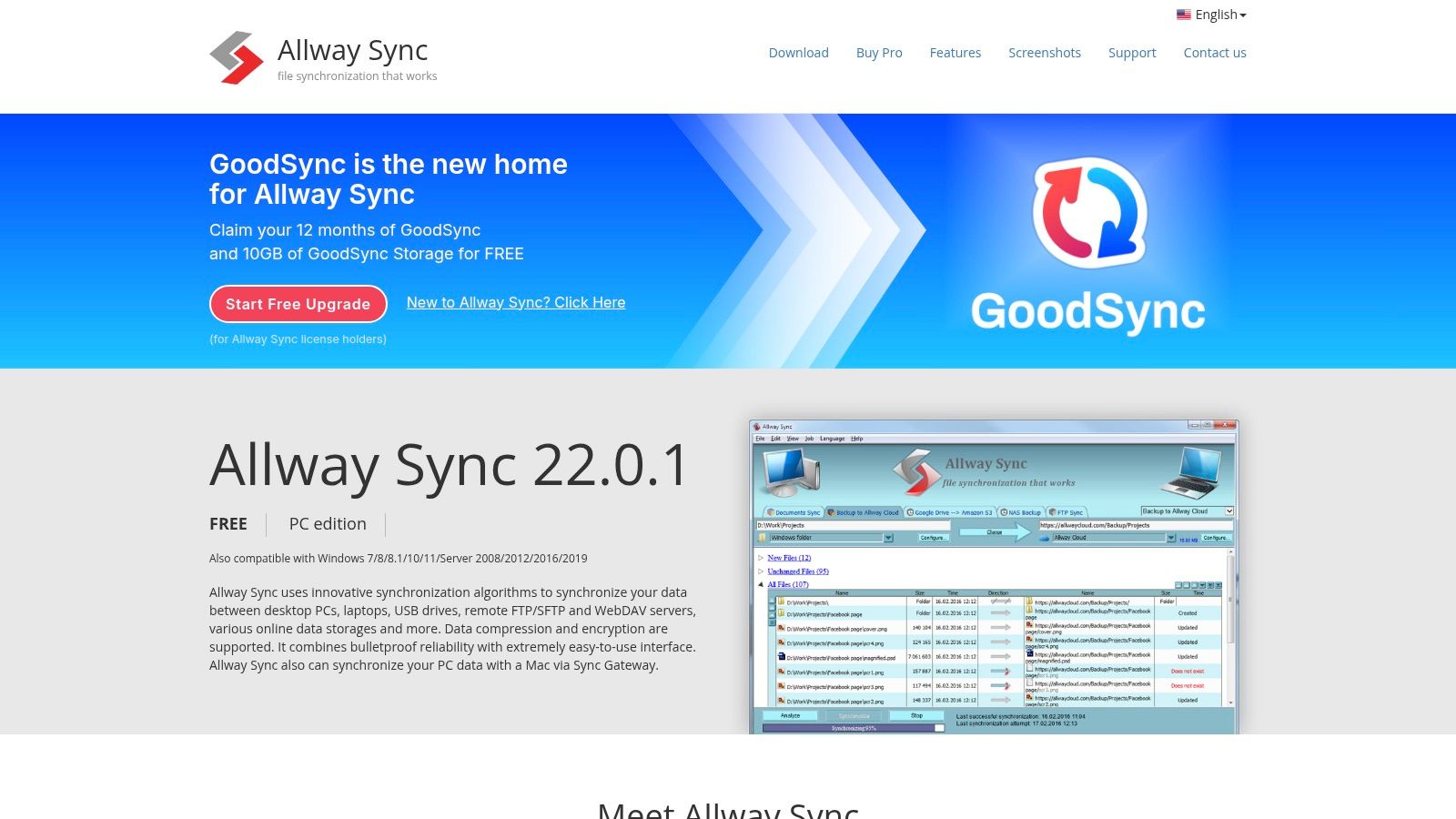
The platform is designed for precision and control, using sophisticated algorithms to prevent data loss and incorrect propagation of changes. It’s not a traditional backup powerhouse in the same vein as disk-imaging software, but its synchronisation capabilities are so robust that it serves as one of the best backup software for Windows for specific use cases like maintaining project folders or photo libraries. Its straightforward approach provides a reliable way to create redundant, up-to-date copies of your most active data.
Key Features and User Experience
- True Bi-directional Sync: Synchronises files and folders between desktops, laptops, USB drives, remote FTP/SFTP servers, and various cloud services.
- Automated Scheduling: Set up jobs to run automatically at specific times or when a device is connected, ensuring your files are always current.
- Deletion Detection: The software tracks file deletions in a database, preventing accidental deletions from propagating across all your devices.
- User-Friendly Interface: Despite its powerful algorithms, the interface is clear and makes setting up complex sync jobs relatively simple.
Allway Sync offers a free version for personal use with some limitations on the number of files processed per month. For more demanding use, the Pro version is available for a one-off payment of approximately £20.95, which removes all limitations. While it lacks the bare-metal restore features of competitors, its focused design makes it a top-tier choice for file-level redundancy and synchronisation.
Visit the Allway Sync website to explore its powerful synchronisation features and purchase the Pro version for unlimited, worry-free syncing.
11. Syncovery Official Website
Syncovery distinguishes itself with an exceptionally powerful and versatile synchronisation engine, making it a top contender for the best backup software for Windows, especially for power users and businesses. Rather than focusing on full system imaging, its strength lies in granular file and folder synchronisation across an extensive range of protocols and cloud services. This makes it ideal for users who need to maintain identical, up-to-date file sets across multiple locations, such as a local drive, an FTP server, and cloud storage like Amazon S3 or Google Drive.
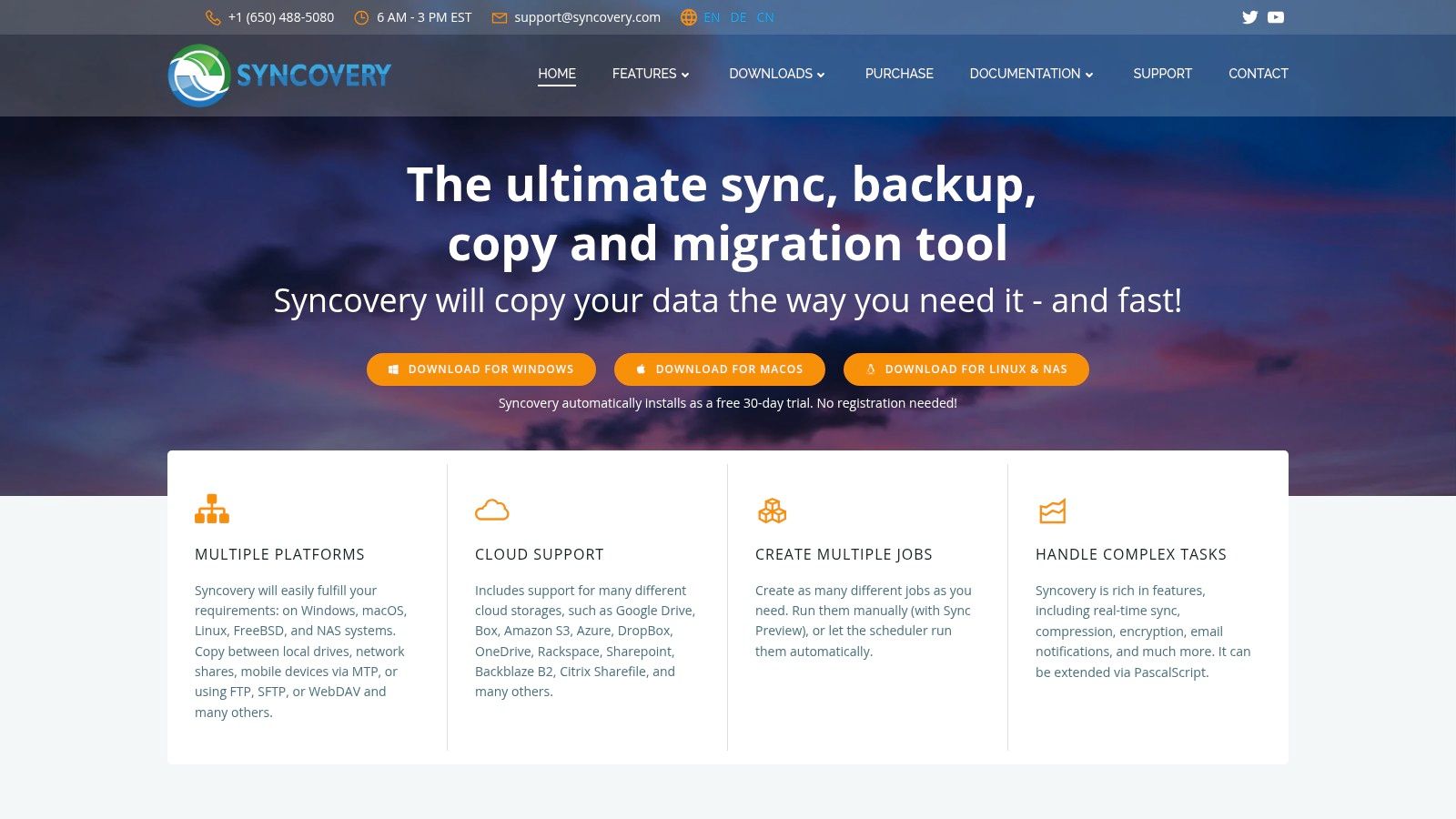
This platform is engineered for reliability and customisation, offering advanced features like real-time sync, block-level copying, and detailed scheduling. While its interface is more functional than flashy and some advanced settings may have a steeper learning curve, it provides an unparalleled level of control. It's the perfect solution for tech-savvy users or administrators who need to orchestrate complex backup routines with precision and security.
Key Features and User Experience
- Extensive Protocol Support: Connects to virtually any destination, including FTP, SFTP, WebDAV, Amazon S3, Azure, Backblaze B2, and Google Drive.
- SmartTracking: This feature keeps a database of all backed-up files, allowing for rapid detection of moved or renamed files and preventing redundant copies.
- Advanced Scheduling and Real-Time Sync: Run jobs on a detailed schedule, at shutdown, or have them trigger instantly whenever a file is changed.
- Robust Security: Includes AES-256 encryption to secure your data both in transit and at rest, along with file compression to save space.
Syncovery offers a Standard Edition for €24.90 and a Professional Edition for €49.90 (one-time purchase per user), which includes real-time sync and block-level copying. While the initial setup for complex jobs can require some technical understanding, its reliability and flexibility are second to none for intricate backup tasks.
Visit the Syncovery website to explore its powerful feature set and purchase the Professional edition to take full control of your data synchronisation needs.
12. Veeam Official Website
Veeam is a powerhouse in the data protection space, primarily targeting businesses and enterprises but offering a highly capable free edition that makes it one of the best backup software for Windows for advanced home users and small businesses. Its strength lies in providing robust, reliable backup and replication for virtual, physical, and cloud-based workloads, delivering enterprise-grade features without the enterprise price tag for its community edition.
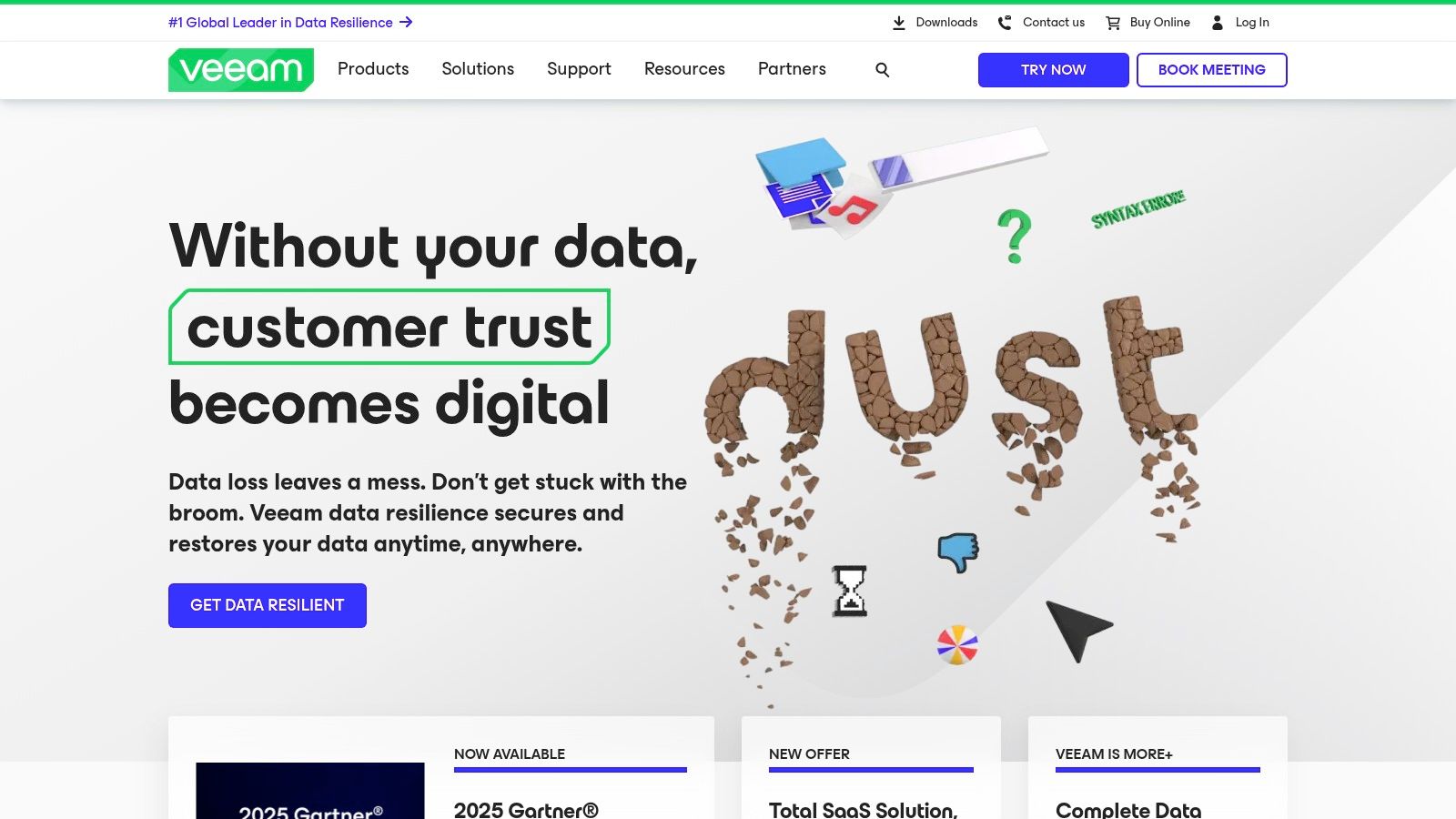
While the full suite is geared towards complex IT environments and carries a corresponding cost, the Veeam Agent for Microsoft Windows FREE offers more than enough power for protecting individual workstations. This makes it an exceptional choice for tech-savvy individuals or small office setups needing dependable, set-and-forget backups. The learning curve is steeper than consumer-focused tools, but the payoff is granular control and immense reliability.
Key Features and User Experience
- Virtual, Physical, and Cloud Backup: Creates image-based backups of entire systems, specific volumes, or individual files and folders.
- Instant VM Recovery: A standout feature even in its paid versions, allowing rapid restoration of virtual machines.
- Flexible Recovery Options: Includes bare-metal restore, instant file-level recovery, and the ability to create a bootable recovery media.
- Automated Backup Scheduling: Powerful scheduling options to automate backups and ensure consistent data protection without manual intervention.
The free version provides comprehensive backup capabilities for one machine, but for multi-device management and advanced features, businesses will need to explore paid plans. The interface is more technical than typical consumer software, reflecting its enterprise roots.
Visit the Veeam website to explore their powerful free tools and learn more about their comprehensive data protection solutions. Downloading the free agent via our link is the first step to enterprise-grade protection.
Top 12 Windows Backup Software Comparison
Final Thoughts
Navigating the crowded market for the best backup software for Windows can feel overwhelming, but making an informed choice is the most critical step you can take to protect your digital life. Throughout this guide, we've explored a diverse range of solutions, each excelling in different areas. From the comprehensive, security-focused ecosystem of Acronis to the powerful, free-for-home-use capabilities of Macrium Reflect and the user-friendly approach of EaseUS, there is a tool perfectly suited for every type of user.
The key takeaway is that the "best" software is not a one-size-fits-all answer; it's the one that aligns with your specific needs, technical comfort level, and budget. Your decision-making process should be guided by a clear understanding of what you need to protect and how you want to protect it.
How to Choose the Right Backup Software for You
To crystallise your decision, consider these final points before committing to a solution:
- Assess Your Use Case: Are you a home user needing to protect family photos and personal documents? A simple, set-and-forget tool like AOMEI Backupper or Paragon Backup & Recovery might be ideal. Are you a small business owner or a power user needing advanced features like incremental backups to a NAS, cloud synchronisation, and robust encryption? Then, solutions from Veeam, MSP360, or NovaBACKUP warrant a closer look.
- Evaluate Your Technical Skill: Be honest about your comfort level. Solutions like Duplicati offer incredible power and flexibility for free, but they require a more hands-on approach to set up and manage. In contrast, premium tools often justify their cost with intuitive interfaces and dedicated customer support, minimising the learning curve.
- Balance Cost vs. Features: Free software can be incredibly effective, but paid solutions often provide crucial advantages like ransomware protection, cloud storage integration, and simplified recovery processes. Consider whether the peace of mind and convenience offered by a paid subscription are worth the investment for your specific situation. Many of the tools we've featured, such as those from O&O Software and Syncovery, offer free trials, which we highly recommend using.
Your Next Steps to Digital Security
Choosing your software is just the first step. Effective implementation is what truly safeguards your data. Remember the 3-2-1 backup rule: maintain three copies of your data on two different types of media, with at least one copy stored off-site. Whether that off-site location is a cloud service or a physical drive at a relative's house, this strategy provides a formidable defence against data loss.
Ultimately, the act of creating a regular, automated backup is far more important than the specific tool you use. The most feature-rich software is useless if it’s never configured. Start today, establish a routine, and you can rest easy knowing your valuable files are secure.
For more in-depth reviews and unbiased comparisons on everything from software to hardware, visit us at Humble Reviewer. We pride ourselves on providing the clear, practical insights you need to make confident tech decisions. Check out our latest guides at Humble Reviewer to stay informed.
