12 Best Data Recovery Software Tools for 2025
12 Best Data Recovery Software Tools for 2025

That sinking feeling when a critical file vanishes is a universal experience. Whether it’s a treasured family photo, a vital work document, or an entire hard drive partition that has disappeared, data loss can be incredibly stressful. The good news is that what’s lost can often be found. Specialised software can scan your storage devices and piece back together the digital fragments of your missing files. But with so many options available, choosing the right tool is crucial for success.
This guide is designed to help you find the best data recovery software for your specific situation. We’ve meticulously tested and analysed the leading solutions on the market, from powerful free utilities to comprehensive professional-grade suites. We move beyond marketing claims to provide an honest assessment of each program's real-world performance, strengths, and limitations.
Here, you will find in-depth profiles for each tool, complete with key features, pricing, potential drawbacks, and ideal use case scenarios. To make your decision easier, we've included screenshots to show you exactly how each program works, along with direct links to download and get started. Our goal is to give you a clear, straightforward comparison, so you can confidently select the software that offers the highest chance of getting your valuable data back.
Please note that some of the links in this article are affiliate links. This means that if you choose to make a purchase through them, we may earn a small commission at no extra cost to you. By using our links, you get access to the best tools available and help support our work in creating detailed, unbiased reviews and resources like this one.
1. Stellar Data Recovery
Stellar Data Recovery has established itself as a front-runner in the data recovery space, earning its spot as one of the best data recovery software solutions available. It’s particularly effective for users who need a straightforward tool that doesn’t compromise on power. Whether you’ve accidentally deleted a crucial work document, formatted the wrong partition, or are facing a corrupted drive, Stellar offers a reliable pathway to retrieve your files.
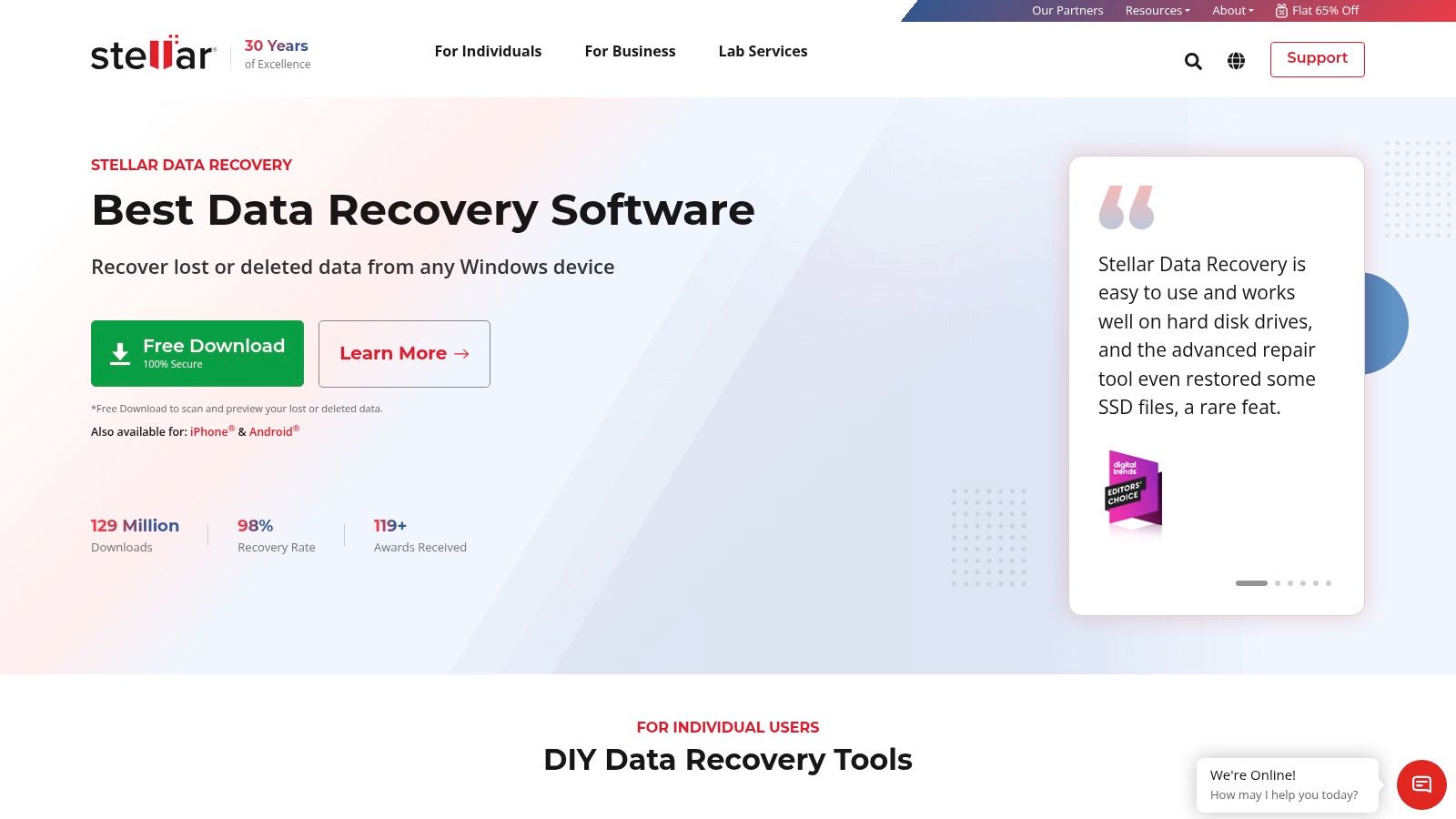
What truly sets Stellar apart is its remarkably high success rate and user-friendly interface. The software guides you through the process, making it accessible even for those with minimal technical expertise. A key feature is its ability to preview recoverable files before committing to a full restoration, saving you time and ensuring you only recover what you need. This means you can confirm your priceless files are intact before you spend a dime.
Key Features and Pricing
The software is available for both Windows and macOS, with a tiered pricing structure designed to meet different needs. The free version allows you to scan and preview files, so you can see your lost files before purchasing a licence for the recovery.
- Standard: Ideal for recovering documents, photos, and videos.
- Professional: Adds recovery from lost partitions.
- Premium: Includes video and photo repair functionalities.
- Technician: Advanced features for IT professionals, including RAID recovery.
Pro Tip: Always use the preview function after a scan. This lets you verify the integrity of files like photos and documents before you use a paid licence to recover them, ensuring you get exactly what you're looking for.
Ready to see what you can recover? Use our affiliate link to download Stellar Data Recovery and run a free scan to preview your lost files right away. Take the first step toward getting your data back now.
Start Your Free Scan with Stellar Data Recovery Today >>
2. EaseUS Data Recovery Wizard
EaseUS Data Recovery Wizard has carved out a reputation as a highly reliable and user-friendly tool, making it one of the best data recovery software choices for both beginners and seasoned users. It excels in simplifying the recovery process, offering a clear, three-step approach to get your files back from accidental deletion, hard drive formatting, system crashes, or virus attacks. Its strength lies in its versatility, supporting a vast array of storage devices and over 1,000 file types.
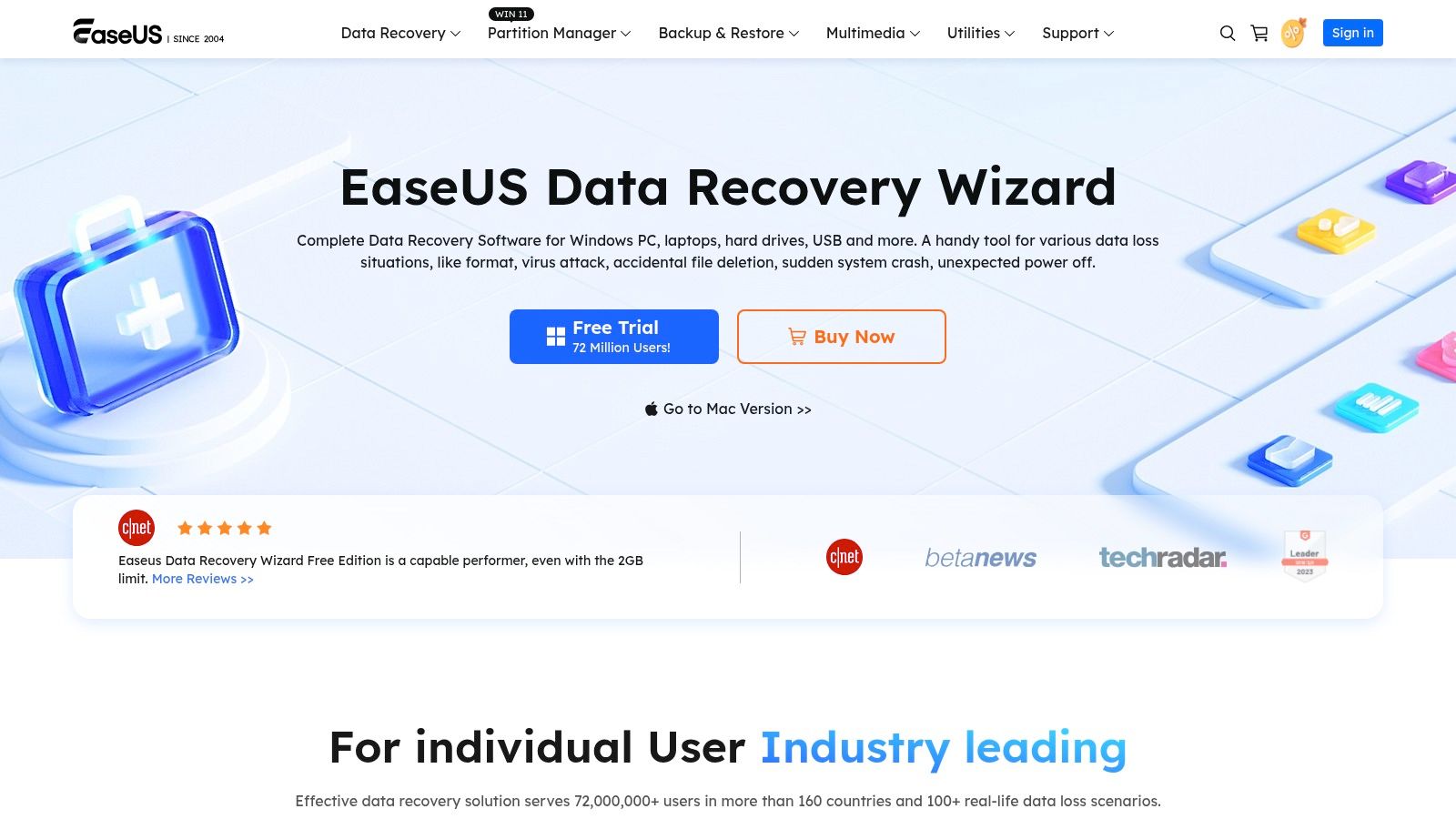
What makes EaseUS stand out is its generous free version, which allows users to recover up to 2GB of data without any cost. This is a significant advantage for those needing to retrieve a few crucial files quickly without committing to a purchase. The software’s intuitive interface presents recoverable files in a clear, organised manner, much like Windows Explorer, making it simple to locate exactly what you need. By using our link to sign up, you can take advantage of this powerful free offering immediately.
Key Features and Pricing
EaseUS is available for both Windows and macOS and offers a straightforward pricing model. While the free version is quite capable, the Pro version unlocks unlimited recovery and more advanced features.
- Free: Recovers up to 2GB of data.
- Pro: Offers unlimited data recovery and technical support.
- Technician: Designed for IT professionals and service providers, allowing use on multiple client systems.
Pro Tip: After a scan, use the "Filter" option to sort by file type (e.g., Pictures, Documents) and the "Search" bar to find specific file names. This drastically speeds up the process of finding your essential files amongst potentially thousands of recoverable items.
Don’t wait to see what you can get back. Click our link to download EaseUS and use its free recovery allowance to restore your important files now. It's the fastest way to solve your data loss problem.
Try EaseUS Data Recovery Wizard for Free >>
3. Recuva
Recuva, developed by the creators of CCleaner, stands out in the crowded market by offering a powerful and user-friendly solution, often considered the best data recovery software for those on a tight budget. It’s an excellent starting point if you've accidentally deleted an important file or emptied your recycle bin prematurely. The software is designed for simplicity, making it accessible for anyone to recover files from hard drives, memory cards, and other storage media without needing technical expertise.
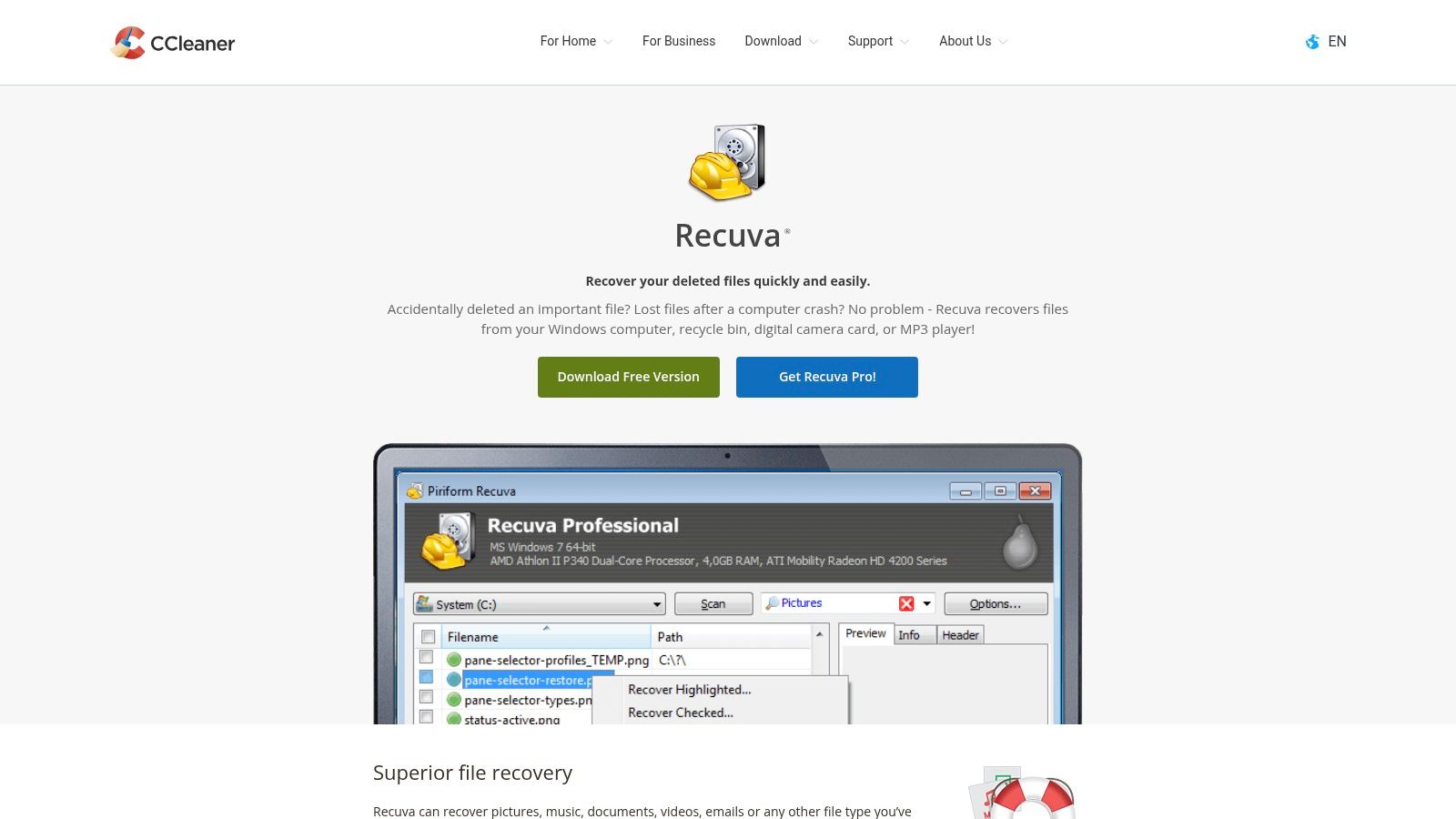
What makes Recuva particularly appealing is its free version, which offers unlimited file recovery, a feature rarely seen in competing products. The wizard-driven interface guides you step-by-step, asking what type of files you’re looking for and where to search, which streamlines the process. For more difficult cases, its deep scan mode can locate harder-to-find files, although it takes longer. Recuva also includes a secure overwrite feature, allowing you to permanently delete files you want gone for good.
Key Features and Pricing
Recuva provides a straightforward approach with two main versions for Windows users. The free version is remarkably capable, while the professional version adds key functionalities for more demanding recovery tasks.
- Free Version: Offers advanced file recovery with no limitations on the amount of data you can restore.
- Professional Version: Adds support for virtual hard drives, automatic updates, and premium customer support.
- Deep Scan: A thorough scanning option to find traces of files that have been overwritten.
- Secure Overwrite: Uses industry-standard deletion techniques to ensure files are securely erased.
Pro Tip: If a quick scan doesn't find your file, don't give up. Run the 'Deep Scan' option. It takes more time but significantly increases the chances of finding files that were deleted a while ago or from formatted drives.
Recuva is an incredibly effective tool, especially given its non-existent price tag for core features. By clicking our affiliate link, you can download it and see for yourself how easy data recovery can be.
Download Recuva for Free and Start Recovering Files >>
4. Disk Drill
Disk Drill by CleverFiles carves out its niche as a powerful and versatile tool, making it a strong contender for the best data recovery software available. It’s designed for users who need a comprehensive solution that goes beyond simple file restoration. Whether dealing with a failing internal drive, a corrupted USB stick, or an accidentally formatted SD card, Disk Drill provides a robust set of features to tackle nearly any data loss scenario.
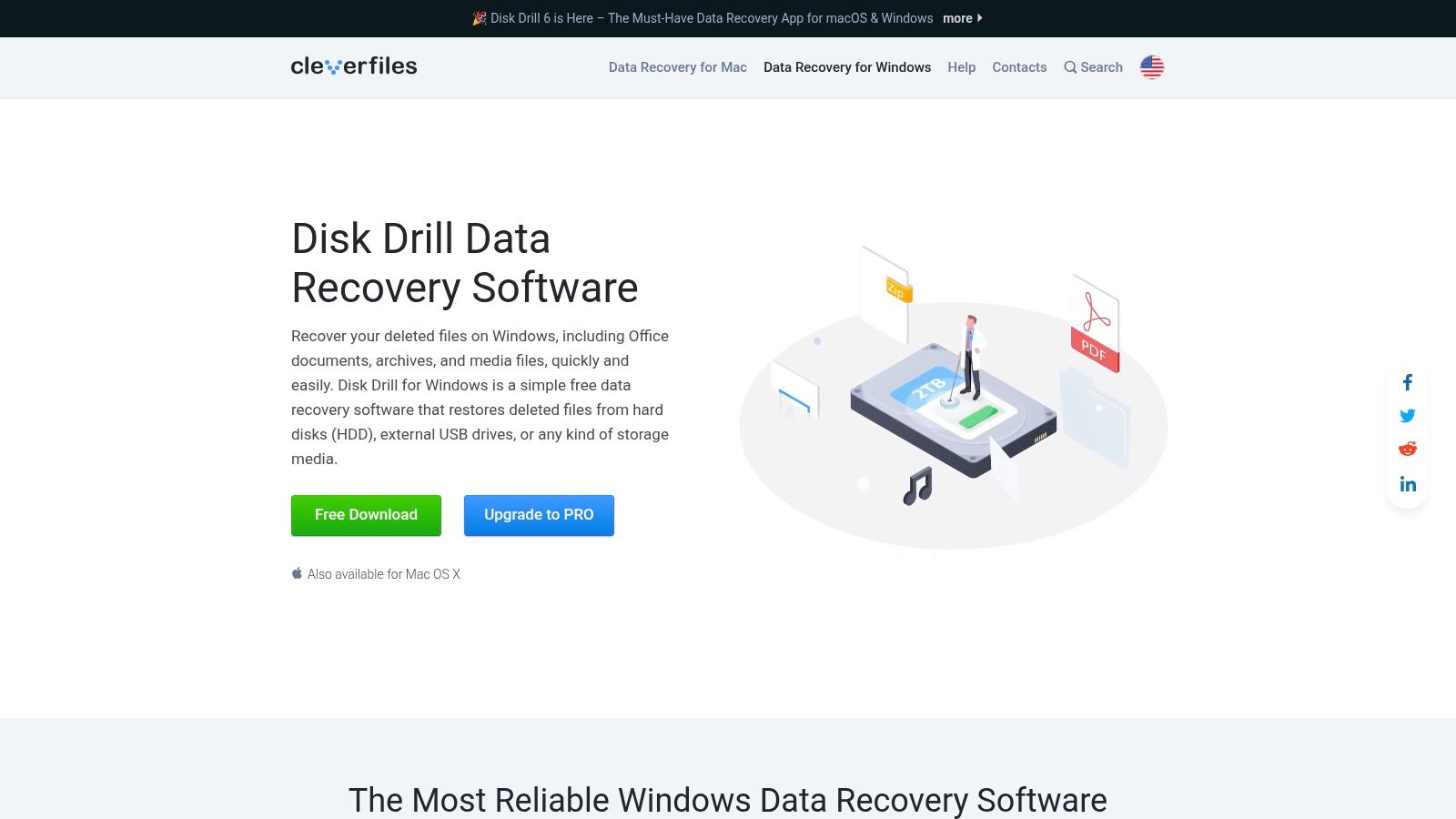
What makes Disk Drill stand out is its combination of a sleek, modern interface with advanced recovery capabilities. It supports over 400 file types and works flawlessly with a wide range of devices, including the best external hard drives. A unique advantage is its free data protection features, like Recovery Vault, which adds an extra layer of security to prevent future data loss by keeping a record of file metadata.
Key Features and Pricing
Disk Drill is available for both Windows and macOS. The free version is notably generous, allowing users to recover up to 500MB of data, which is perfect for retrieving a few critical documents or photos without any cost.
- Free: Recovers up to 500MB of data and provides access to data protection tools.
- Pro: Offers unlimited recovery, support for all storage types, and deep scan capabilities.
- Enterprise: Designed for businesses with advanced IT requirements, including priority support and multiple user licences.
Pro Tip: Before a data loss crisis happens, install Disk Drill and enable the Recovery Vault feature on your most important drives. This proactive step can make future recovery significantly faster and more reliable.
Ready to reclaim your lost files? Use our affiliate link to download Disk Drill, start your free scan, and see how its powerful features can work for you. Don't wait—get your files back today.
Try Disk Drill and Recover 500MB for Free Today >>
5. Ontrack EasyRecovery
Ontrack EasyRecovery is a professional-grade tool from a company with decades of experience in data recovery services, making it one of the best data recovery software choices for complex situations. It’s designed for both individuals and businesses facing challenging data loss scenarios, such as recovering files from corrupted, damaged, or deleted volumes. The software’s strength lies in its ability to handle what many simpler tools cannot.
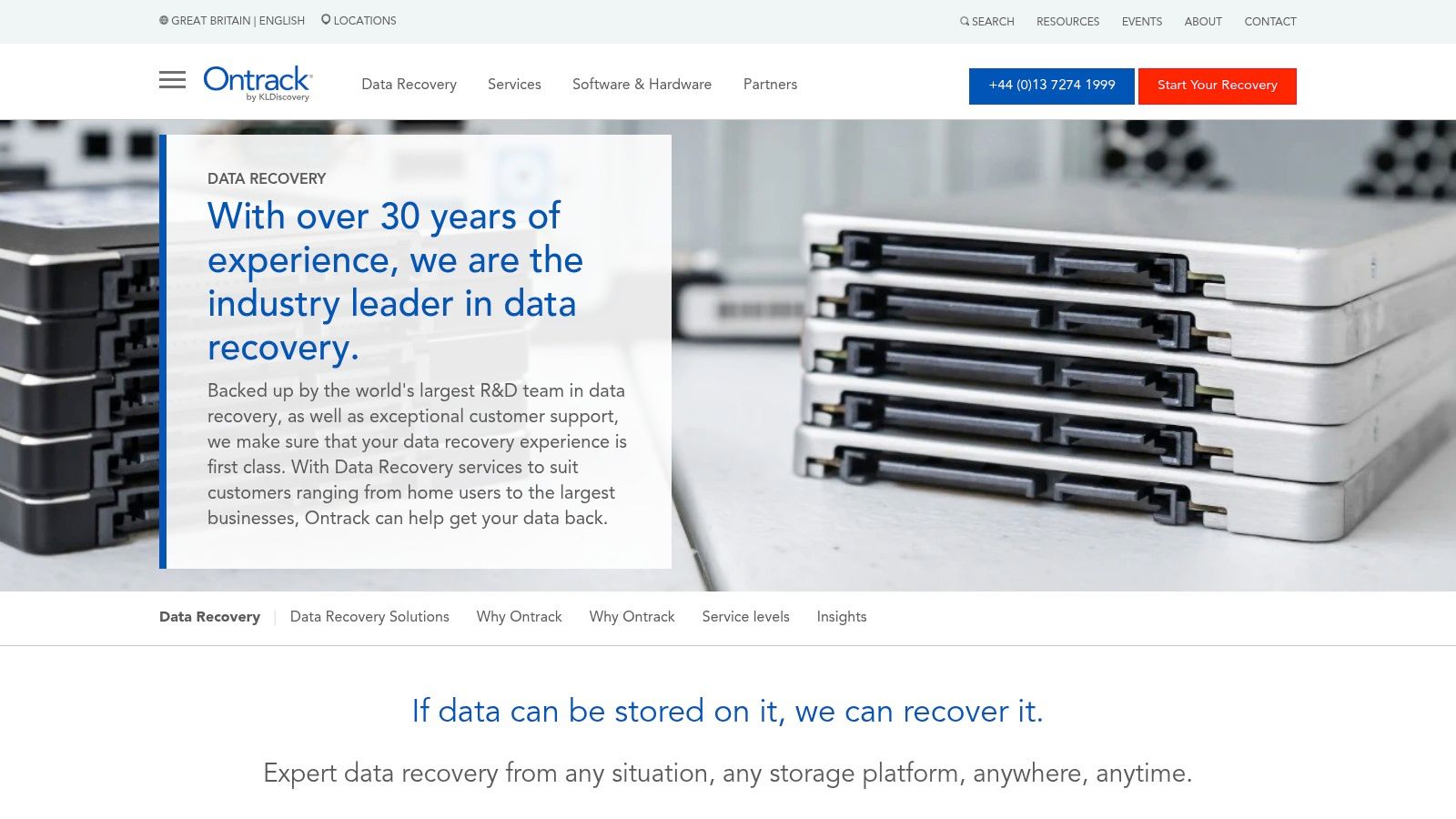
What makes Ontrack stand out is its powerful engine capable of performing precise file recovery. It supports a vast array of storage devices, including SSDs, hard drives, and RAID arrays, which is a significant advantage for business users or tech professionals. The interface is clean and guides users through selecting media, choosing a scan type (quick or deep), and recovering data, balancing advanced capabilities with user-friendliness.
Key Features and Pricing
Available for both Windows and macOS, Ontrack offers several versions to match different recovery needs. A free version lets you recover up to 1GB of data, which is generous for small recovery tasks.
- Free: Recovers up to 1GB of data, ideal for single-file recovery.
- Home: For recovering deleted files, photos, and videos from local drives.
- Professional: Adds support for recovery from CDs, DVDs, and creating disk images.
- Premium: Includes the ability to repair corrupted photos and videos.
- Technician: Advanced features like commercial RAID recovery.
Pro Tip: If you're dealing with a failing drive, use the 'Create Image' feature in the Professional version or higher. This creates a sector-by-sector copy of the drive, allowing you to perform recovery on the image without putting further stress on the original hardware.
If you need a robust solution backed by industry experts, Ontrack EasyRecovery is an excellent choice. Click our affiliate link to try it for free and harness the power of a professional-grade tool.
Try Ontrack EasyRecovery for Free Today >>
6. Prosoft Data Rescue
Prosoft Data Rescue has carved out a strong reputation, earning its place among the best data recovery software for its power and reliability. It is engineered for users who need to retrieve lost files from a wide array of storage devices, including traditional hard drives, SSDs, SD cards, and USB drives. Whether you are dealing with an accidental deletion, a formatted drive, or a failing piece of hardware, Data Rescue offers a robust solution.
The software’s key strength lies in its advanced search and filtering capabilities, which streamline the recovery process significantly. Its intuitive interface is welcoming to beginners, yet it doesn’t sacrifice the deep-level scanning options that technical users require. This balance makes it a versatile tool, capable of handling simple file recoveries and more complex scenarios with a high success rate. Being available for both Windows and macOS ensures wide compatibility for most users.
Key Features and Pricing
Prosoft Data Rescue offers a demo version that allows you to run a full scan and preview your recoverable files to confirm they are intact before purchasing.
- Standard Licence: Provides unlimited recovery from one drive and is ideal for most personal use cases.
- Professional Licence: Designed for IT professionals, offering unlimited recoveries from an unlimited number of drives, along with advanced tools like secure erase.
- RAID Support: The Professional version can also reconstruct and recover data from broken RAID configurations.
- Create Recovery Drive: A standout feature allowing you to boot a non-booting system to recover files.
Pro Tip: If your main operating system drive has failed, use Data Rescue’s feature to create a bootable recovery drive on a separate USB stick. This allows you to safely scan and recover your data without further risk to the damaged drive.
Ready to see which of your lost files are waiting to be found? Use our link to download the free demo and perform a comprehensive scan right now. You have nothing to lose and your files to gain.
Try Prosoft Data Rescue with a Free Scan Today >>
7. R-Studio
R-Studio is a powerhouse in the data recovery world, built for professionals and technically skilled users who demand comprehensive control. It earns its place among the best data recovery software by tackling highly complex data loss scenarios that might stump simpler tools. From recovering files across a network to reconstructing complicated RAID arrays, R-Studio provides a robust, professional-grade solution.
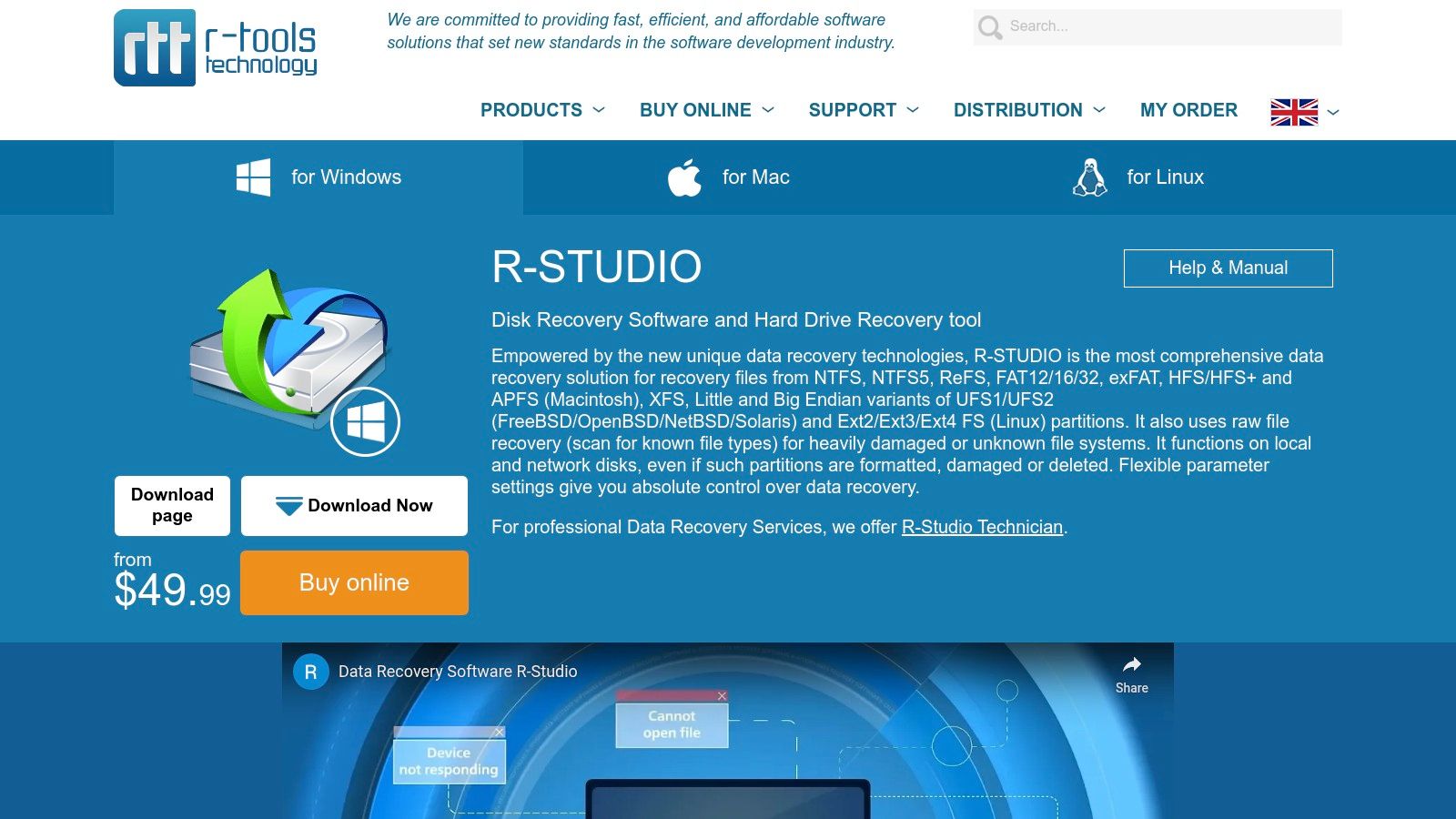
What makes R-Studio stand out is its sheer depth of functionality and cross-platform support for Windows, macOS, and Linux. It gives users granular control over the recovery process, with advanced tools for disk imaging, hexadecimal editing, and recovering data from damaged or deleted partitions. While its interface is more technical and less guided than consumer-focused alternatives, this complexity is precisely what allows for its high success rate in challenging situations like severe file system damage.
Key Features and Pricing
R-Studio's pricing reflects its advanced capabilities, with different licences available based on the user's operating system and needs. A demo version lets you scan drives and preview files to assess recovery potential.
- R-Studio for Windows/Mac/Linux: Licence specific to one OS for local recovery.
- R-Studio Network: Allows data recovery over a network.
- R-Studio Technician: The most comprehensive package for IT professionals, offering unlimited installations and advanced features.
Pro Tip: Before initiating a recovery on a failing drive, use R-Studio's disk imaging feature. Creating a byte-for-byte image allows you to work from a stable copy, preventing further damage to the original hardware during the scan.
Explore the powerful features of R-Studio and see if it’s the right fit for your complex recovery needs. Use our link to sign up and discover its professional tools today.
Discover R-Studio's Professional Recovery Tools Today >>
8. MiniTool Power Data Recovery
MiniTool Power Data Recovery carves out its space as a strong contender for the best data recovery software, particularly for users who value simplicity and efficiency. It excels at handling a wide array of data loss situations, from accidental deletions and formatting errors to corrupted drives and lost partitions. This makes it a versatile tool for both novices and those with more technical experience looking for a quick, reliable fix.
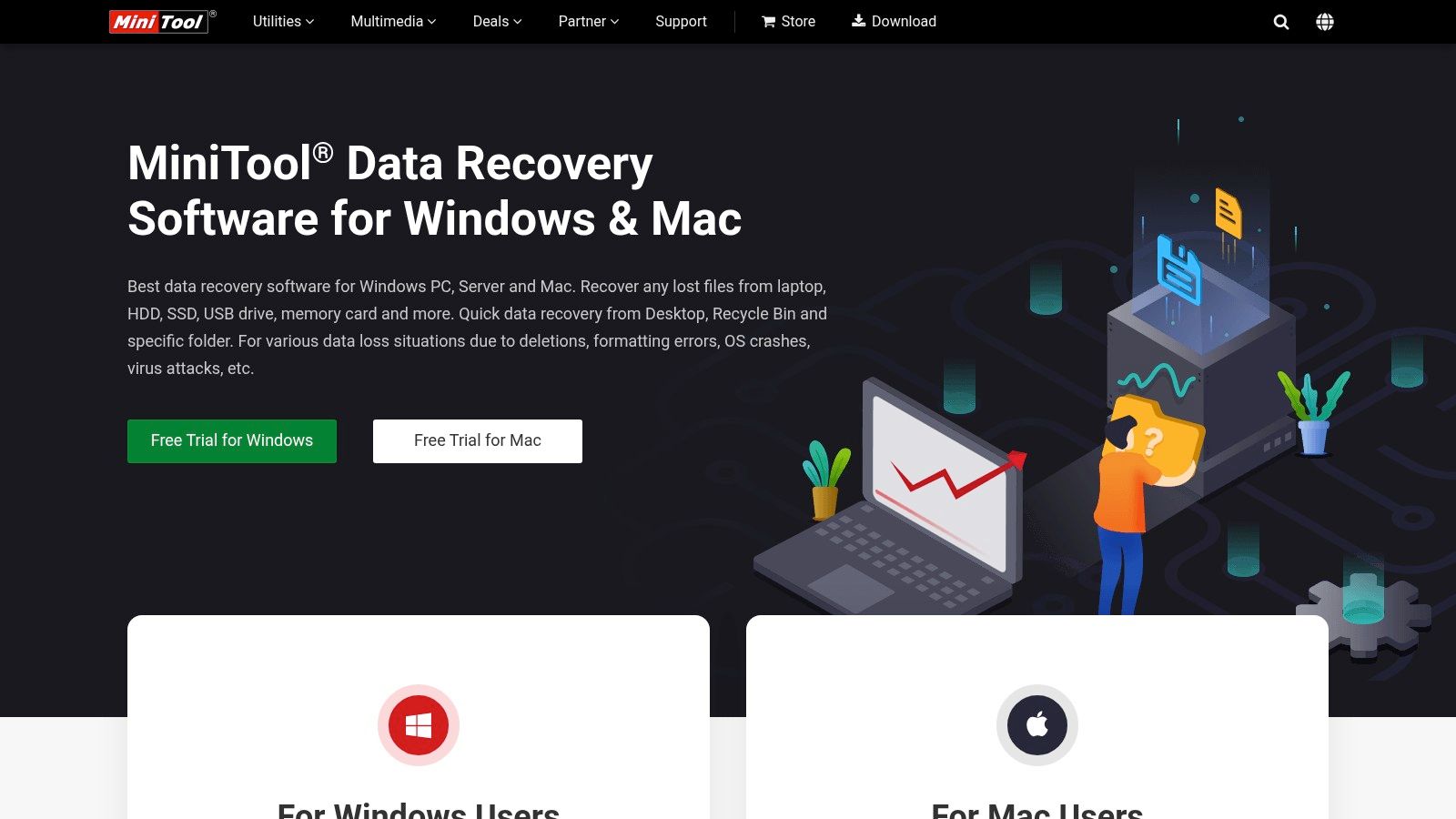
What makes MiniTool stand out is its clean, intuitive interface that logically guides you through the recovery process. You simply select the location of the lost data, scan it, and then preview the recoverable files. Its free version is also notably generous, allowing up to 1 GB of data recovery, which is often enough for retrieving critical documents or a handful of important photos without any financial commitment.
Key Features and Pricing
Available for both Windows and macOS, MiniTool offers several subscription tiers to suit different user needs. While the free version provides a great starting point, a paid licence unlocks unlimited recovery and more advanced features.
- Free: Recovers up to 1 GB of data.
- Monthly Subscription: Offers unlimited data recovery for a short-term need.
- Annual Subscription: A cost-effective option for ongoing protection and recovery capabilities.
- Personal Ultimate: A lifetime licence with lifetime upgrades, ideal for long-term use.
Pro Tip: If you've lost data on your main system drive (C: drive), install MiniTool on a separate USB stick to avoid overwriting the very files you are trying to recover. This significantly increases your chances of a successful restoration.
Ready to see how simple data recovery can be? Click our link to download MiniTool and use its free version to find and restore your lost files instantly. It's the perfect first step to getting your data back.
Try MiniTool Power Data Recovery for Free Today >>
9. Wondershare Recoverit
Wondershare Recoverit has solidified its place as a powerful and user-friendly solution, making it one of the best data recovery software choices for a wide range of data loss situations. It’s designed to be approachable for beginners while still packing the advanced features needed to handle complex recovery tasks. Whether you're dealing with accidental deletions, system crashes, or formatted drives, Recoverit provides a reliable method for getting your files back.
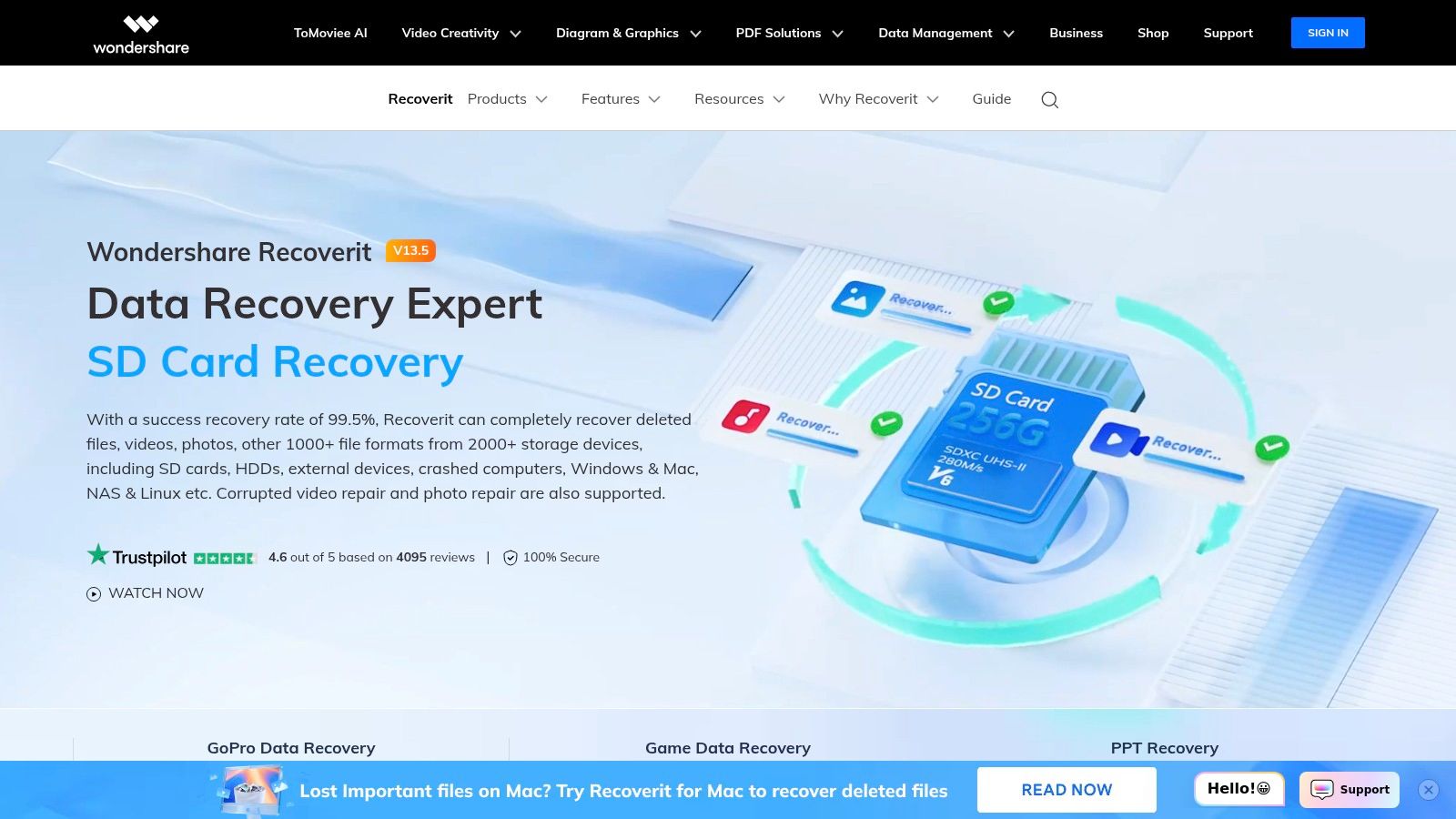
What makes Recoverit particularly effective is its combination of an intuitive interface and a high success rate across over 1,000 file types. The software simplifies the recovery process into three straightforward steps: select, scan, and recover. Its ability to support recovery from virtually any storage device, including internal hard drives, external HDDs, SSDs, and USB drives, adds to its versatility. The preview function is also a key benefit, allowing you to confirm file integrity before committing to the restoration.
Key Features and Pricing
Recoverit is available for both Windows and macOS, offering a tiered subscription model to fit different user requirements. A free version is available, which generously allows for up to 100MB of data recovery, perfect for retrieving a few small but critical files.
- Essential: Covers all basic data loss scenarios like deletion and formatting.
- Standard: Adds the ability to recover from crashed computers by creating a bootable USB drive.
- Premium: Includes advanced video repair and recovery features for corrupted video files.
Pro Tip: If you've lost data from a computer that won't boot, opt for the Standard or Premium plan. The ability to create a bootable recovery drive is a lifesaver in these critical situations and can save you a trip to a repair shop.
Ready to retrieve your lost data? Use our affiliate link to start with Recoverit's free version and get back up to 100MB right away. Take action now and recover your files.
Try Wondershare Recoverit for Free and Get Your Files Back >>
10. PhotoRec
PhotoRec is a powerful, open-source tool that has earned its place as one of the best data recovery software options, especially for technically-minded users. It excels at recovering lost files from a vast array of media, including hard drives, digital cameras, and USB sticks. Despite its name, PhotoRec is not just for photos; it can recover hundreds of file types, including documents, videos, and archives.
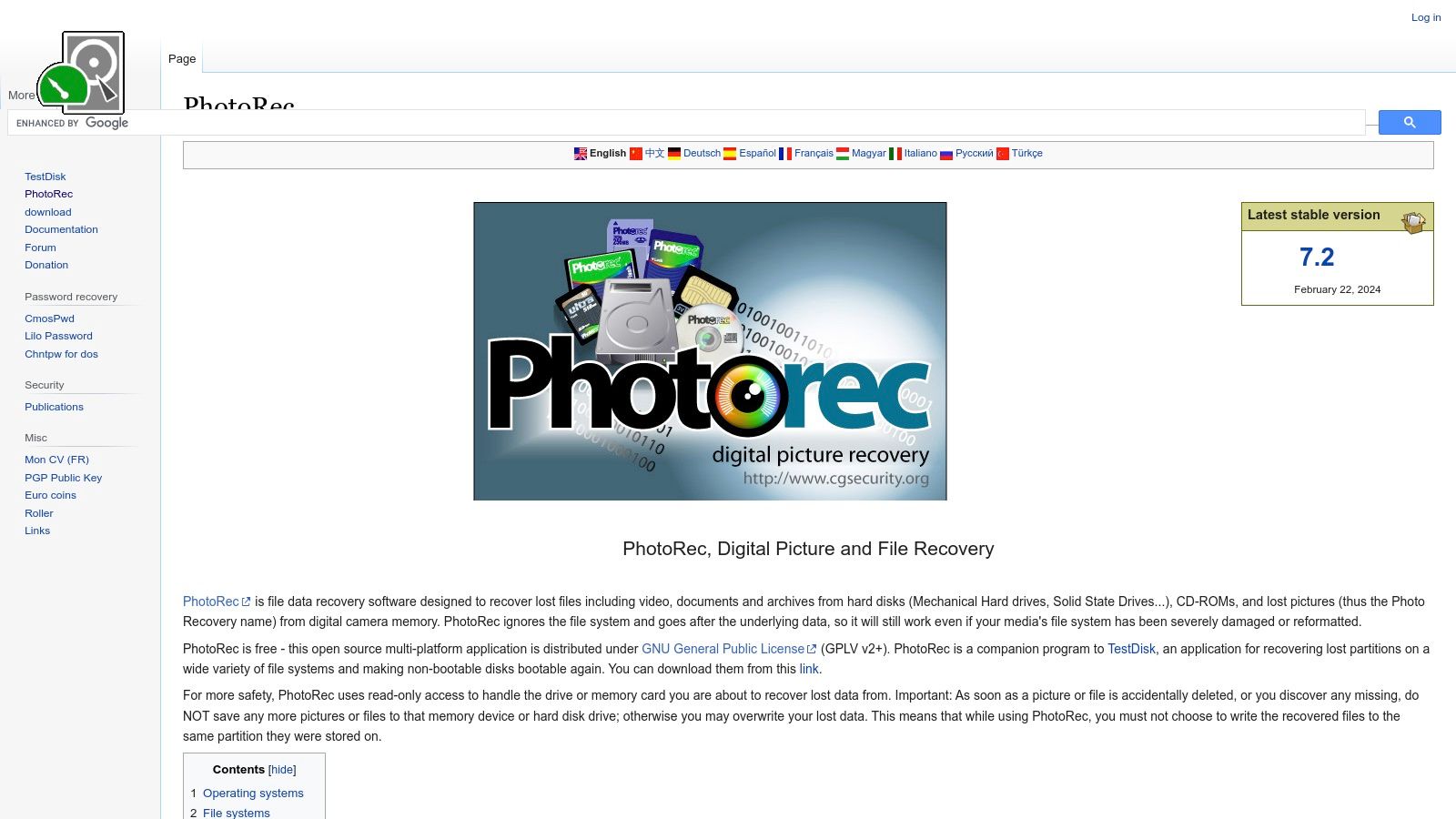
What makes PhotoRec stand out is its file-signature-based recovery method. It ignores the file system and goes straight for the underlying data, making it highly effective even if your media's file system is severely damaged or has been reformatted. This raw power, combined with its wide compatibility across Windows, macOS, and Linux, makes it a go-to for complex recovery scenarios where other tools might fail.
Key Features and Pricing
As free and open-source software, PhotoRec offers immense value without any cost. However, its effectiveness is paired with a command-line interface, which can be intimidating for beginners.
- Extensive File System Support: Works with FAT, NTFS, exFAT, HFS+, and ext2/ext3/ext4 file systems.
- Broad Compatibility: Runs on most major operating systems.
- Completely Free: No licences, subscriptions, or hidden costs for full recovery capabilities.
- Paired with TestDisk: It comes bundled with TestDisk, a tool for recovering lost partitions.
Pro Tip: Don't be put off by the lack of a GUI. The official website provides detailed, step-by-step documentation that walks you through the entire recovery process. Following the guide carefully can yield impressive results.
For those comfortable with a more hands-on approach, PhotoRec offers an unbeatable, cost-free solution to data loss. Use our link to download it and get started.
Download PhotoRec for Free and Start Recovering Files >>
11. Macrium Reflect
While many tools focus purely on recovering deleted files, Macrium Reflect takes a proactive approach, positioning itself as one of the best data recovery software options by integrating powerful backup and disk imaging. This makes it an essential tool for users who prioritise data protection to prevent loss in the first place. It excels at creating exact images of your drives, allowing you to restore your entire system, including the OS and all your applications, after a catastrophic failure.
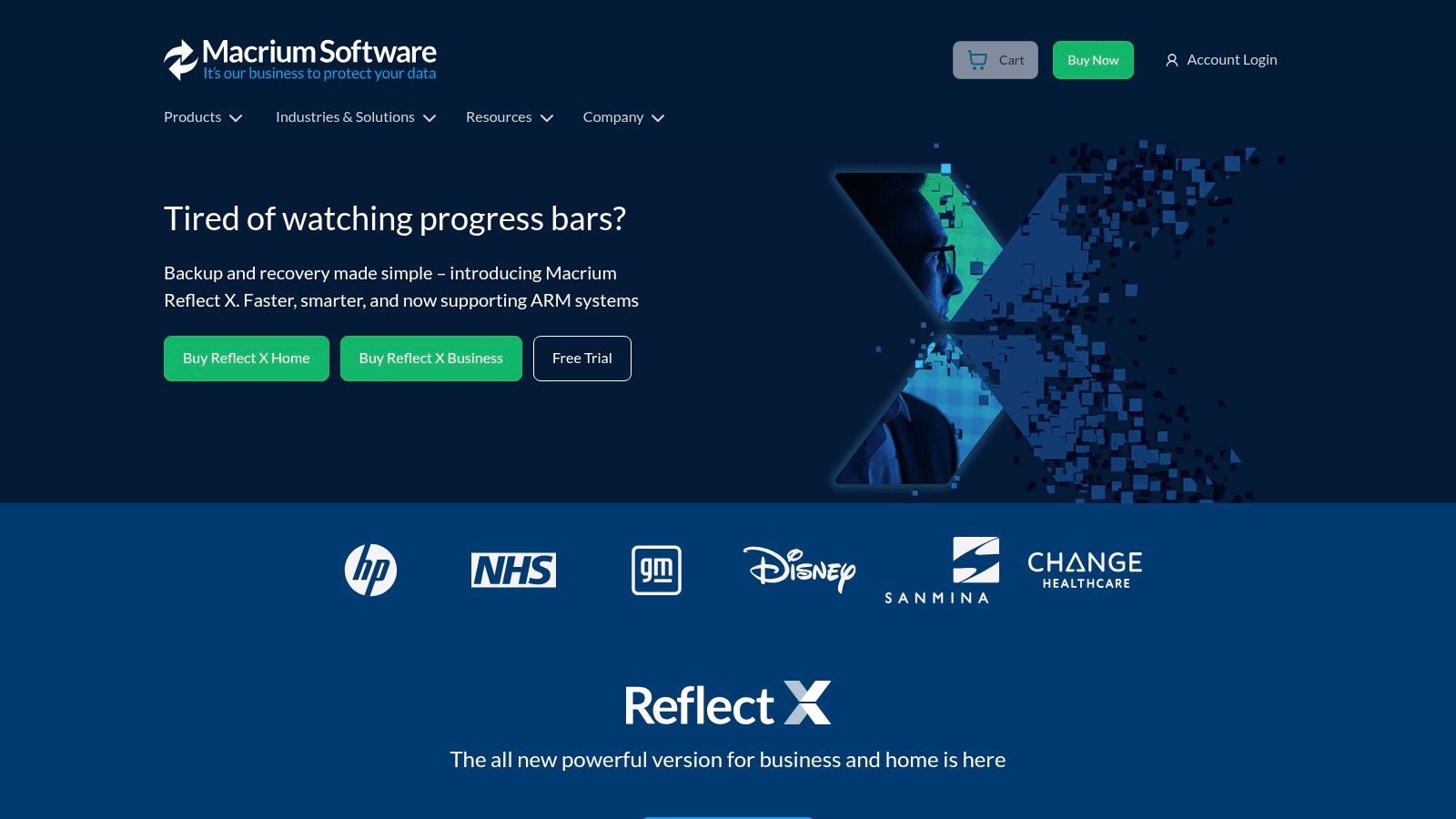
What sets Macrium Reflect apart is its reliability and speed, particularly its Rapid Delta Restore feature, which can restore backups in minutes, not hours. Its robust free version offers full disk imaging, making it accessible for home users to secure their data without any initial cost. For those managing critical data, like on a new work computer, this software provides peace of mind that a complete, bootable copy of your drive is always ready. If you're currently in the market, you can find guidance on choosing the right laptop to pair with this powerful backup solution.
Key Features and Pricing
Macrium Reflect is available for Windows, with a generous free edition and a paid version for more advanced needs. The free version is powerful enough for most home users, while the paid licence unlocks more frequent, automated backup schedules.
- Reflect Free: Perfect for creating full backups and disk clones for personal use.
- Reflect Home: Adds features like incremental backups, ransomware protection, and email notifications.
- Reflect Business: Offers scalable solutions for protecting workstations and servers in a commercial environment.
Pro Tip: Schedule regular full or differential backups to an external drive. This creates an air-gapped copy of your data that is safe from malware or hardware failure affecting your main computer, ensuring you always have a reliable restore point.
Ready to protect your system from data loss? Use our affiliate link to download Macrium Reflect and create your first backup image today. Secure your data before disaster strikes.
Secure Your Data with Macrium Reflect Now >>
12. TestDisk
TestDisk is a powerful, open-source tool that stands out as one of the best data recovery software options for technical users. It specialises in recovering lost partitions and repairing boot issues, making it an indispensable utility for complex data loss scenarios. Instead of focusing on individual file recovery, TestDisk tackles larger structural problems, such as fixing partition tables and rebuilding boot sectors, which often cause entire drives to become inaccessible.
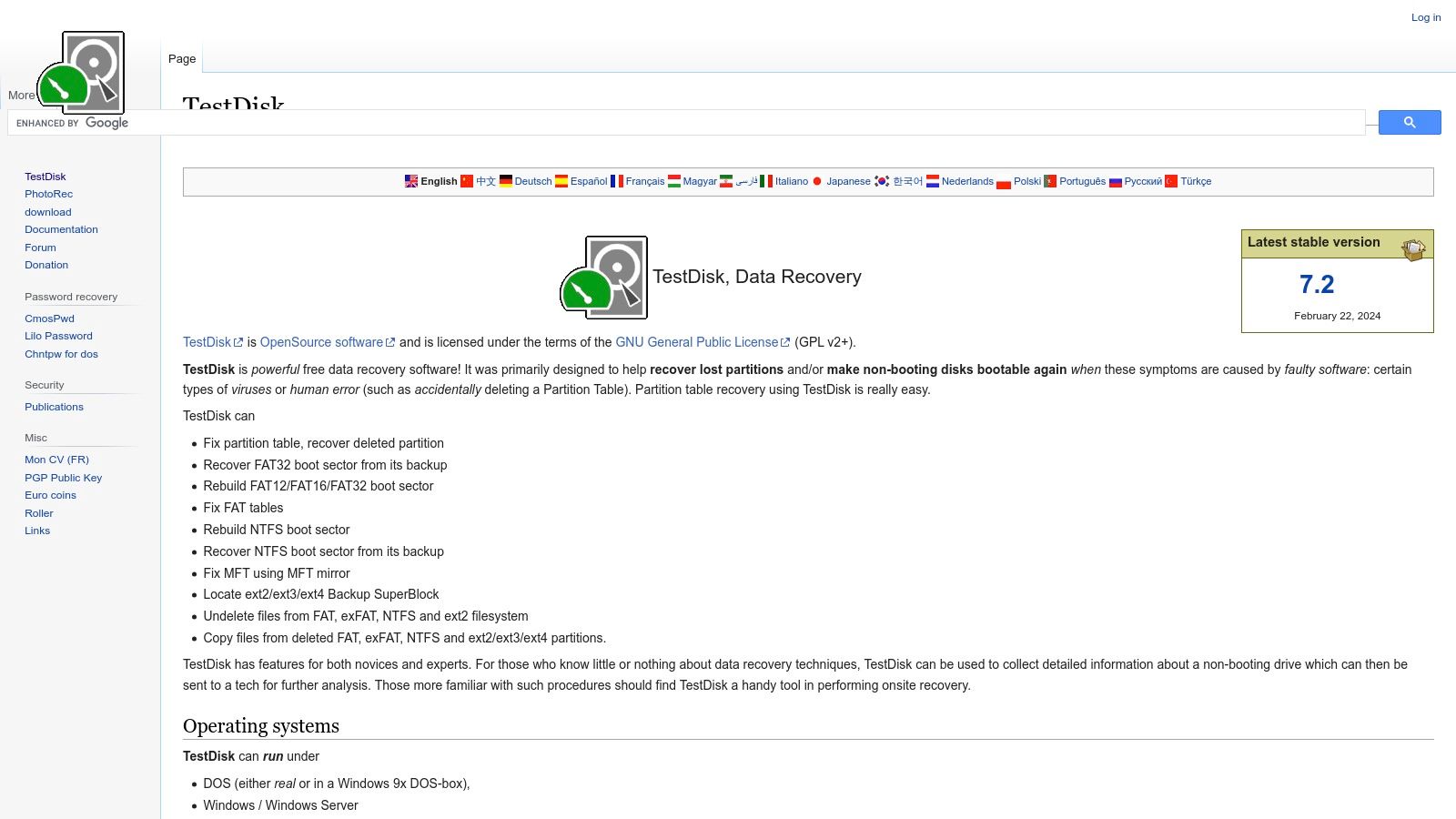
What makes TestDisk unique is its command-line interface and its sheer power. While it lacks a graphical user interface (GUI), which may seem intimidating to beginners, this approach gives advanced users granular control over the recovery process. It is a go-to tool for IT professionals and tech enthusiasts who need to perform deep-level repairs that many GUI-based applications cannot handle. Its ability to support a vast range of file systems, from NTFS and FAT32 to ext4 and HFS+, makes it incredibly versatile.
Key Features and Pricing
As a completely free and open-source tool, TestDisk offers unparalleled value. It is often bundled with PhotoRec, a companion tool for file-level recovery.
- Partition Recovery: Its primary function is to locate and restore deleted or lost partitions.
- Boot Sector Repair: It can fix and rebuild boot sectors, making non-booting disks bootable again.
- File System Support: Works with a huge variety of file systems across Windows, macOS, and Linux.
- Open-Source: Continuously updated and supported by a dedicated community, ensuring its reliability.
Pro Tip: TestDisk is a potent tool, but its command-line nature means you should read the documentation carefully before proceeding. Always create a backup or an image of your drive if possible before attempting any repairs to avoid accidental data loss.
If you're facing partition-level issues and are comfortable with a command-line environment, TestDisk is an exceptional, no-cost solution. Download it now using our link.
Download TestDisk for Free from CGSecurity >>
Top 12 Data Recovery Software Feature Comparison
Final Thoughts
Navigating the landscape of data recovery can feel overwhelming, especially when faced with the stress of lost files. Throughout this guide, we have explored a diverse range of the best data recovery software available today, from user-friendly tools perfect for beginners to advanced utilities designed for complex recovery scenarios. Our goal was to demystify the options and provide you with a clear, practical framework for making an informed decision.
We have seen how tools like Recuva and PhotoRec offer powerful, no-cost solutions for basic recovery tasks, proving that you don't always need to spend money to retrieve lost data. On the other hand, comprehensive suites such as Stellar Data Recovery and EaseUS Data Recovery Wizard provide a polished user experience, extensive file support, and advanced features like bootable media creation, making them ideal for more critical situations.
Key Takeaways for Choosing Your Tool
Making the right choice hinges on correctly diagnosing your specific situation. Reflect on the insights we’ve shared:
- For Accidental Deletions: If you've simply emptied your Recycle Bin or accidentally deleted a folder, a straightforward tool like Recuva or Wondershare Recoverit will often be sufficient. Their quick scan functions are optimised for these common mishaps.
- For Formatted or Corrupted Drives: When dealing with a formatted partition or a drive that has become RAW or inaccessible, you need a more robust solution. Disk Drill, EaseUS, and R-Studio excel here, with deep scanning algorithms designed to reconstruct file systems and piece together fragmented data.
- For Failing Hard Drives: If you suspect physical damage or hear unusual noises from your drive, your first step should be to create a disk image. A tool like Macrium Reflect is essential for this. Once you have a safe clone, you can run recovery software like R-Studio or Prosoft Data Rescue on the image, preventing further damage to the original drive.
- For Specific File Types: Photographers and videographers who have lost precious media should consider tools with strong RAW and video file support. Ontrack EasyRecovery and Stellar Data Recovery are particularly adept at repairing and recovering these complex file types.
- For Technical Experts: Power users and IT professionals who require granular control over the recovery process will find the advanced features of R-Studio and TestDisk invaluable. These tools offer capabilities like RAID reconstruction and partition table repair that are absent in consumer-grade software.
A Strategic Approach to Data Recovery
Before you commit to a purchase or even run a scan, remember the most critical rule of data recovery: stop using the affected drive immediately. Every new file you write to the drive, including the installation of the recovery software itself, risks overwriting the very data you are trying to save. Always install the software on a separate, healthy drive.
Many of the premium tools we have discussed offer a free trial or a preview function. This is an invaluable feature that allows you to scan your drive and see exactly which files are recoverable before you pay. We strongly recommend taking advantage of this; it's the best way to validate that a particular program will work for your specific case. By using the affiliate links in this article, you can access these trials and often exclusive discounts, supporting our work in the process.
Ultimately, the best data recovery software is the one that aligns with your technical comfort level, your budget, and the specific data loss scenario you face. By carefully considering these factors, you can turn a potential digital disaster into a manageable problem with a successful outcome.
For more in-depth reviews and unbiased comparisons on a wide range of software and tech products, visit us at Humble Reviewer. We are dedicated to providing clear, honest, and practical advice, helping you choose the right tools with confidence. Explore our latest guides and analyses at Humble Reviewer to stay informed.
